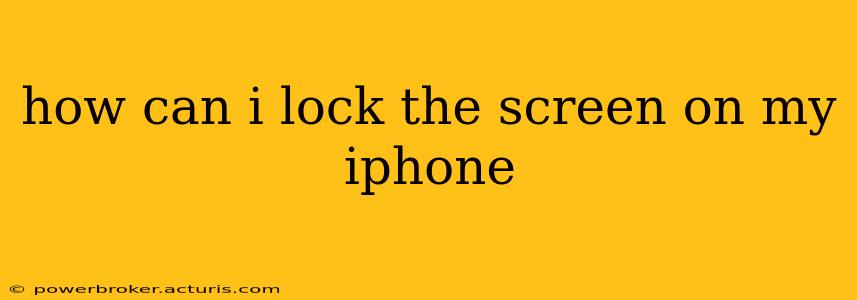How Can I Lock the Screen on My iPhone?
Locking your iPhone screen is crucial for protecting your privacy and security. It prevents unauthorized access to your apps, data, and personal information. Luckily, there are several ways to lock your iPhone screen, depending on your needs and preferences. Let's explore the most common methods.
The Classic Method: The Side Button
The simplest and most widely used method is pressing the side button (located on the right side of the iPhone). A single press will put your iPhone to sleep, effectively locking the screen. This is the quickest way to secure your device and prevent accidental touches or actions.
How Do I Lock My iPhone Screen Without the Side Button?
This is a great question, especially if your side button is malfunctioning. Fortunately, there's an alternative, though it involves a slightly longer process:
- Using AssistiveTouch: If your side button is broken or unresponsive, you can leverage AssistiveTouch, a built-in accessibility feature. Go to Settings > Accessibility > Touch > AssistiveTouch and turn it on. A virtual button will appear on your screen. Within the AssistiveTouch menu, you'll find a "Device" option; selecting it will allow you to simulate a press of the side button, locking your screen.
What if My iPhone is Frozen and Won't Respond to the Side Button?
If your iPhone is completely frozen and unresponsive, a simple side button press won't work. In this case, you'll need to perform a forced restart. This varies slightly depending on your iPhone model:
- iPhone 8 or later: Quickly press and release the volume up button, then quickly press and release the volume down button. Finally, press and hold the side button until the Apple logo appears.
- iPhone 7 or 7 Plus: Press and hold both the side button and the volume down button simultaneously until the Apple logo appears.
- iPhone 6s or earlier: Press and hold both the sleep/wake button (top or side) and the home button simultaneously until the Apple logo appears.
A forced restart will completely shut down and restart your iPhone, effectively resolving the freezing issue and allowing you to lock your screen afterward with the usual method.
How Can I Automatically Lock My iPhone Screen After a Certain Time?
To automatically lock your iPhone screen after a period of inactivity, you can adjust the Auto-Lock setting. Go to Settings > Display & Brightness > Auto-Lock. You can choose from various time intervals, such as 30 seconds, 1 minute, 2 minutes, 3 minutes, 4 minutes, or 5 minutes. Selecting a shorter time interval enhances security by locking your screen faster after inactivity.
Can I Use a Passcode or Face ID/Touch ID to Secure My iPhone?
Absolutely! While these methods don't directly lock the screen in the same way as the side button, they provide a much higher level of security by requiring authentication before access is granted. These features are set up in Settings > Face ID & Passcode (or Touch ID & Passcode for older models). You'll be prompted to create or enter a passcode, and then you can set up Face ID or Touch ID for convenient unlocking.
By implementing these various methods, you can effectively lock your iPhone screen whenever needed, ensuring the security and privacy of your valuable data. Remember to choose the method that best suits your circumstances and always prioritize strong passcodes and biometric authentication for optimal security.