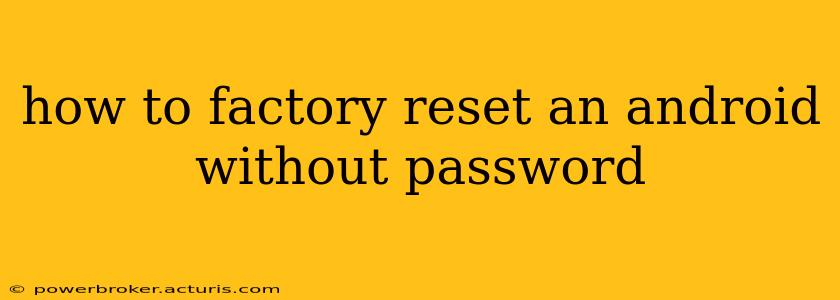Losing your Android password can be frustrating, especially when you need to reset your device. Fortunately, there are ways to factory reset an Android phone or tablet even without knowing the password. However, it's crucial to understand that this process will erase all data on your device, including photos, videos, apps, and settings. Back up your data if at all possible before proceeding. This guide outlines different methods, depending on your Android version and device.
Understanding the Risks of a Factory Reset
Before we begin, it’s vital to reiterate that a factory reset completely wipes your device. This means:
- Loss of all data: Everything stored on your device's internal storage will be deleted. This includes photos, videos, documents, apps, and your device settings.
- Loss of accounts: Your Google account and other linked accounts will be removed. You'll need to log back into them after the reset.
- Potential for data recovery (limited): While the data is overwritten, specialized data recovery software might still recover some information, though it's not guaranteed.
Method 1: Using Android Device Manager (if previously set up)
If you've previously enabled Android Device Manager (now Google's Find My Device), you can potentially use this to remotely wipe your device. This method requires an internet connection on the device itself and your access to another device to initiate the process.
- Access Find My Device: Go to android.com/find on a computer or another mobile device.
- Sign in: Log in to the Google account associated with your Android device.
- Locate your device: Find My Device will attempt to locate your device on the map.
- Erase Data: Select the option to "Erase device." This will initiate a factory reset.
Important Note: This method only works if your device is turned on, connected to the internet, and Find My Device was enabled beforehand.
Method 2: Using Recovery Mode (Most Android Devices)
This method involves booting your Android device into recovery mode. The exact steps vary slightly depending on the manufacturer and Android version, but the general process is as follows:
- Power Off: Completely turn off your Android device.
- Access Recovery Mode: This usually involves pressing and holding a combination of buttons. Common combinations include:
- Power + Volume Up:
- Power + Volume Down:
- Power + Home + Volume Up/Down: (Home button may not exist on newer devices) Refer to your device's manual or online support for the specific key combination.
- Navigate Recovery Menu: Once in recovery mode, you'll see a menu. Navigation usually involves the volume buttons to move up and down and the power button to select.
- Wipe Data/Factory Reset: Locate and select the option to "Wipe data/factory reset." Confirm the selection when prompted.
- Reboot System: Once the process completes, select "Reboot system now."
Method 3: Using the Hardware Buttons (Specific to Some Devices)
Some manufacturers might have specific combinations to trigger a factory reset directly. For example, holding down a certain combination of volume and power buttons for an extended period might trigger a hard reset. Consult your device's manual or search online for "[Your Device Model] factory reset without password" to discover device-specific methods.
Method 4: Contacting your Carrier or Manufacturer
If none of the above methods work, your last resort is to contact your mobile carrier or the manufacturer of your Android device. They might have additional troubleshooting steps or be able to remotely assist you with a factory reset.
What Happens After a Factory Reset?
After the factory reset is complete, your device will restart as if it were brand new. You'll need to go through the initial setup process again, including creating a new Google account and setting up your preferences. Remember, all data is gone, so be prepared for a fresh start.
How to Prevent This in the Future?
To prevent this situation in the future:
- Remember your password: Use a strong, memorable password or consider using a password manager.
- Enable Find My Device: Make sure this feature is activated on your Android device so you have a remote reset option.
- Regularly back up your data: Use cloud storage services like Google Drive or local backups to protect your valuable information.
This guide provides various methods to factory reset your Android device without a password, but always remember the consequences of data loss. Proceed cautiously and consider all options before initiating a factory reset.