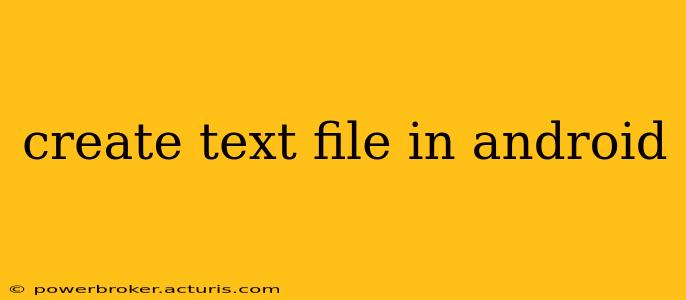Creating Text Files in Android: A Comprehensive Guide
Creating and managing text files on Android devices involves understanding the file system and utilizing appropriate Java or Kotlin code. This guide delves into the intricacies of text file creation, providing clear examples and addressing common questions.
Whether you're building an app that requires data persistence, logging functionality, or simple text-based configuration, this guide provides you with the essential knowledge. We'll cover the best practices and potential pitfalls to ensure your app handles file I/O smoothly and efficiently.
What are the different ways to create a text file in Android?
Android's file system operates similarly to other operating systems. The primary method for creating a text file involves using Java's FileOutputStream or Kotlin's equivalent. This approach allows for direct control over the file writing process. Alternatively, you can leverage higher-level libraries or frameworks for simplified file handling, especially when dealing with more complex data structures. These simplify the process but often reduce direct control. The optimal approach depends on your project's requirements and complexity.
How do I write text to a file in Android?
Writing text to a file involves opening a FileOutputStream, writing the data using a BufferedWriter (for better performance), and closing the stream to ensure data is properly flushed and resources are released. Here's a Kotlin example:
fun writeTextToFile(filename: String, text: String) {
try {
val fileOutputStream = FileOutputStream(File(filesDir, filename))
val bufferedWriter = BufferedWriter(OutputStreamWriter(fileOutputStream))
bufferedWriter.write(text)
bufferedWriter.close()
} catch (e: IOException) {
e.printStackTrace()
// Handle exceptions appropriately, e.g., display error message to the user
}
}
This code snippet takes the filename and the text content as input. It utilizes filesDir to store the file within the app's private storage, ensuring data security. Remember to handle potential IOExceptions gracefully. Error handling is crucial for robust app development.
How can I read text from a file in Android?
Reading text from a file uses FileInputStream and a BufferedReader. Again, using BufferedReader optimizes the reading process. Here’s a Kotlin example:
fun readTextFromFile(filename: String): String? {
try {
val fileInputStream = FileInputStream(File(filesDir, filename))
val bufferedReader = BufferedReader(InputStreamReader(fileInputStream))
val stringBuilder = StringBuilder()
var line: String?
while (bufferedReader.readLine().also { line = it } != null) {
stringBuilder.append(line).append("\n")
}
bufferedReader.close()
return stringBuilder.toString()
} catch (e: IOException) {
e.printStackTrace()
// Handle exceptions (e.g., file not found)
return null
}
}
This function attempts to read the text from the specified file. It returns the text content as a String or null if an error occurs. Appropriate error handling is crucial for a user-friendly experience.
Where are text files stored in Android?
By default, files created using filesDir are stored in the app's private directory. This means only your app can access these files. For sharing files with other apps or accessing files outside of the app's private space, you would need to request appropriate permissions and utilize other directories (e.g., external storage, but this requires more permissions).
What permissions are needed to create and read text files in Android?
For files written to the app's private directory (filesDir), no special permissions are usually required. Access is inherently granted. If you're working with external storage or shared storage locations, you'll need to request the necessary permissions in your app's manifest file and handle permission requests at runtime (depending on Android version).
This guide provides a foundational understanding of text file creation and manipulation in Android development. Remember to always prioritize robust error handling and follow Android's best practices for file I/O. The examples provided are simplified, and you might need to adapt them depending on your specific requirements. Remember to always test your code thoroughly.