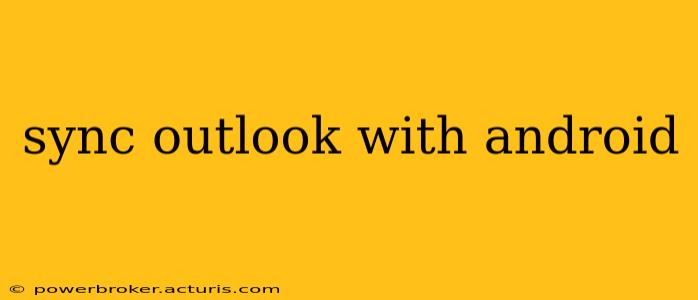Staying connected and organized is crucial in today's fast-paced world, and seamless email synchronization is a key component. This comprehensive guide will walk you through the various methods of syncing your Outlook account with your Android device, addressing common questions and troubleshooting potential issues. Whether you use Outlook.com, a Microsoft 365 account, or an Outlook account hosted elsewhere, we've got you covered.
How Do I Sync My Outlook Email with My Android Phone?
The process of syncing your Outlook email with your Android phone depends on the type of Outlook account you possess. Here's a breakdown:
1. Outlook.com (or Microsoft 365): This is generally the easiest method. Android devices usually include a pre-installed email app that handles Microsoft accounts well.
-
Using the Built-in Email App: Open your Android's email app (often labeled "Email" or similar). Add an account, selecting "Outlook" or "Microsoft Exchange" as the account type. Enter your Outlook.com email address and password. The app will usually automatically configure the settings, including incoming and outgoing mail servers.
-
Using the Outlook Mobile App: For a more integrated experience, download the official Outlook mobile app from the Google Play Store. This app offers features beyond basic email synchronization, including calendar integration, file management, and more. Simply sign in with your Outlook.com credentials.
2. Other Outlook Accounts (POP3/IMAP/Exchange): If your Outlook account is hosted by a different provider (not Outlook.com or Microsoft 365), syncing requires slightly more manual configuration.
-
Manual Setup: You'll need to access your email provider's settings to obtain the correct incoming (IMAP or POP3) and outgoing (SMTP) server details, as well as your port numbers and security settings (SSL/TLS). Then, add the account to your Android's default email app or a third-party email client, inputting all this information manually. Incorrect settings here are the most common source of syncing problems.
-
Third-Party Email Clients: Apps like K-9 Mail, Blue Mail, or others offer more robust options for customizing server settings and handling various account types. These are especially helpful for users with more complex email setups.
What are the Different Methods for Syncing Outlook with Android?
There are primarily two methods: using the built-in email app and using a dedicated email client like the official Outlook app. The built-in app offers simplicity, while dedicated clients provide more advanced features and customization. The choice depends on your individual needs and technical comfort level.
How Long Does it Take to Sync Outlook with Android?
Synchronization time depends on several factors: the size of your mailbox, your internet connection speed, and the number of folders and emails being synced. It can take anywhere from a few seconds to several minutes, especially for large mailboxes.
Why Isn't My Outlook Syncing with My Android?
Troubleshooting syncing issues often involves checking the basics:
- Internet Connection: Ensure you have a stable internet connection.
- Account Credentials: Double-check that your email address and password are correctly entered.
- Server Settings: Verify that the incoming and outgoing server settings are correct for your account type.
- App Permissions: Make sure your email app has the necessary permissions enabled on your Android device.
- Firewall/Antivirus: Check if your firewall or antivirus software is blocking the connection.
- Account Type: If you're using an Exchange account, you might need to contact your IT administrator for assistance with the server settings.
- App Updates: Make sure your email app (whether built-in or a third-party client) is up to date.
Can I Sync Outlook Calendar and Contacts with Android?
Yes, most methods of syncing your Outlook email also sync your calendar and contacts. The Outlook mobile app is particularly effective in handling calendar and contact synchronization seamlessly. However, be sure to check your account settings to ensure that calendar and contacts syncing is enabled.
By following these steps and troubleshooting suggestions, you should successfully sync your Outlook account with your Android device and enjoy uninterrupted email access on the go. Remember to consult your email provider's documentation or support if you encounter persistent issues.