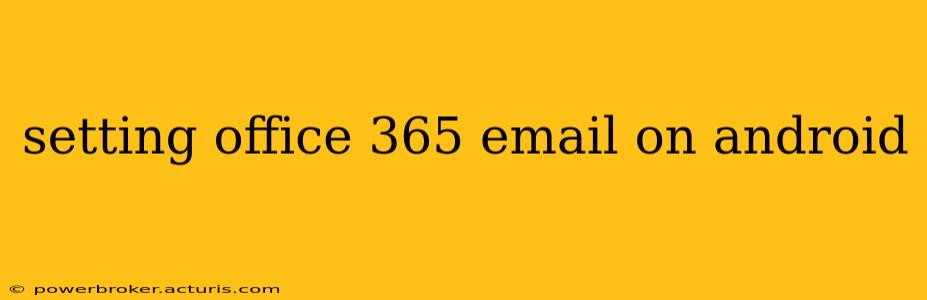Setting up your Office 365 email account on your Android device is a straightforward process, allowing you to access your work or personal emails, calendar, and contacts seamlessly. This guide will walk you through the steps, addressing common questions and troubleshooting potential issues. We'll cover both the default Android email app and the Outlook app for a comprehensive solution.
How Do I Set Up My Office 365 Email on My Android Phone?
The process varies slightly depending on whether you use the default Android email app or the dedicated Microsoft Outlook app. Both methods are detailed below.
Using the Default Android Email App
-
Locate the Email App: On your Android phone, find and open the default email application. This usually has an envelope icon.
-
Add Account: Tap the "Add Account" button. This may be labeled differently depending on your Android version and manufacturer.
-
Choose Exchange Account: Select "Exchange" or "Microsoft Exchange" from the list of available account types.
-
Enter Credentials: Enter your full Office 365 email address (e.g., yourname@yourcompany.onmicrosoft.com) and password.
-
Server Settings (Usually Automatic): In most cases, the server settings will be automatically detected. If not, you might need to manually enter the following:
- Server: outlook.office365.com
- Domain: This is usually your company's domain name.
- Security Type: Usually SSL/TLS.
-
Account Setup Completion: Once you’ve entered the necessary information, tap "Next" or a similar button to complete the setup. Your Android device will then sync your emails, calendar, and contacts.
Using the Microsoft Outlook App
This method offers a more integrated experience with other Microsoft services.
-
Download and Install: Download the official Microsoft Outlook app from the Google Play Store.
-
Add Account: Open the Outlook app and tap "Add Account."
-
Enter Credentials: Enter your full Office 365 email address and password.
-
Sign-in Completion: Outlook will automatically configure the account settings. If prompted, grant the necessary permissions.
-
Synchronization: Your emails, calendar, and contacts will begin synchronizing with your device.
What if My Office 365 Email Setup Isn't Working?
Several issues might prevent successful email setup. Let's address some common problems:
Why Can't I Set Up My Office 365 Email on Android?
This problem usually stems from incorrect credentials, network connectivity issues, or incorrect server settings (if manual configuration is required). Double-check your email address and password, ensure you have a stable internet connection, and verify the server settings if you had to enter them manually. Contact your IT administrator if you continue to face difficulties.
What Are the Server Settings for Office 365 on Android?
While the Android app usually auto-detects these, the primary server address is generally outlook.office365.com. However, your specific company's setup might vary. Your IT department or Office 365 administrator should be able to provide the correct settings if auto-detection fails.
How Do I Fix My Office 365 Email Sync Issues on Android?
Synchronization problems often occur due to poor network connectivity, incorrect account settings, or a full mailbox. Check your internet connection, verify your account settings, and try deleting and re-adding the account. If the problem persists, consider contacting Microsoft support or your IT administrator.
Troubleshooting Tips
- Check your internet connection: A stable internet connection is crucial for email synchronization.
- Verify your password: Ensure you're using the correct password for your Office 365 account.
- Restart your phone: A simple restart often resolves minor glitches.
- Update the email app: Outdated apps can have compatibility issues.
- Contact your IT support: If you continue to experience problems, reach out to your company's IT support team for assistance.
By following these steps and troubleshooting tips, you should be able to successfully set up your Office 365 email on your Android device and enjoy seamless access to your emails, calendar, and contacts. Remember that the specifics might slightly differ depending on your Android version and your company's Office 365 configuration. Don't hesitate to contact your IT department if you encounter persistent difficulties.