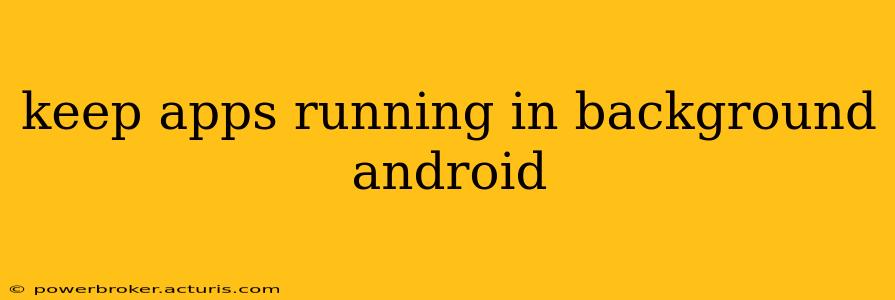Android's background process management has become increasingly stringent over the years, prioritizing battery life and system resources. This means that keeping apps running in the background isn't as straightforward as it once was. However, there are several strategies and considerations to understand to optimize how your apps behave. This guide will explore the nuances of background processes on Android and offer solutions to manage them effectively.
What Prevents Apps from Running in the Background?
Android's operating system employs various mechanisms to limit background activity, primarily to conserve battery and improve overall system performance. These include:
- Doze mode: When your device is idle and unplugged, Doze mode restricts background activity to conserve battery power.
- App Standby buckets: Android categorizes apps based on their usage patterns, assigning them to different standby buckets. Apps used infrequently might be severely restricted.
- Battery optimization: Android allows users to manually select which apps are exempt from battery optimization, granting them more freedom to operate in the background.
- System resource constraints: If the system is low on RAM or processing power, Android may aggressively terminate background processes to maintain stability.
How to Keep Specific Apps Running in the Background
There isn't a single "magic bullet" to guarantee an app runs continuously in the background, especially on newer Android versions. However, these techniques can increase the likelihood:
-
Battery Optimization Settings: This is the most crucial step. Go to your device's settings, find "Battery," then "Battery optimization" or a similar option. Locate the app you want to keep running and select "Don't optimize." This prevents Android from aggressively restricting its background activity.
-
App-Specific Settings: Some apps have built-in settings to control background processes. Check the app's settings menu for options related to background updates, notifications, or data synchronization.
-
Using Foreground Services (For Developers): For developers, utilizing foreground services is a legitimate way to ensure an app's continued background operation. Foreground services display a persistent notification to the user, indicating the ongoing process. This approach is transparent and avoids misleading users about the app's activity.
-
Work Manager (For Developers): This Android Jetpack library provides a robust way to schedule deferrable background tasks. It intelligently handles system constraints and ensures tasks are executed efficiently without draining the battery.
Why Are My Apps Closing in the Background?
Several factors can contribute to apps closing in the background:
- Insufficient Memory: If your device has limited RAM, Android may terminate less-used apps to free up resources.
- Aggressive Battery Optimization: If battery optimization is enabled for the app, it might be shut down to conserve power.
- Outdated Android Version: Older Android versions might have less sophisticated background process management, resulting in more frequent app termination.
- App Bugs: A poorly coded app might be prone to crashes or unstable background behavior.
How Can I Improve Background App Performance?
Improving background app performance involves a multi-pronged approach:
- Update Your Apps: Ensure all your apps are updated to their latest versions. Updates often include performance improvements and bug fixes.
- Manage Your RAM: Close unnecessary apps running in the foreground to free up system resources.
- Restart Your Device: A simple restart can sometimes resolve temporary glitches affecting background app stability.
- Check for System Updates: Keep your Android OS updated to benefit from the latest performance enhancements and background process management improvements.
Are There Any Security Risks Associated with Keeping Apps Running in the Background?
While keeping certain apps running in the background can be necessary for functionality, it does present some security concerns:
- Data Privacy: Apps constantly running in the background might collect more data than necessary, potentially compromising your privacy. Only allow trusted apps to run continuously in the background.
- Malware: Malicious apps running in the background can steal your data or drain your battery surreptitiously. Be cautious about granting background access to apps you don't fully trust.
This comprehensive guide offers insight into managing background apps on Android. Remember to balance the need for continuous app operation with the importance of battery life, system stability, and data security. Always prioritize using officially supported methods and be mindful of the permissions you grant to your apps.