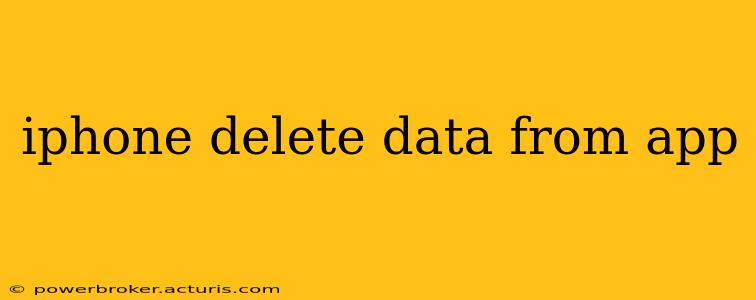Many iPhone apps accumulate data over time – photos, documents, cache files, and more. This can bloat your storage, impact performance, and even raise privacy concerns. Knowing how to effectively clear this data is crucial for maintaining a smooth, efficient, and secure iPhone experience. This guide will walk you through various methods for deleting app data, addressing common questions and providing expert tips.
What types of data do iPhone apps store?
Apps store a variety of data, including:
- User-generated content: This is the data you create within the app, such as photos taken with a camera app, documents created in a word processor, or messages sent through a messaging app.
- App-generated data: This includes temporary files, cache data (used to speed up loading times), and other files the app needs to function.
- Account information: Your login details, preferences, and settings are often stored locally by the app, even if you're also signed in to a cloud service.
Understanding these data types helps determine the best approach to deleting them.
How do I delete data from an app on my iPhone?
There are several ways to delete app data, each with its own advantages and disadvantages:
1. Deleting the App: The most drastic, but often effective, method is completely uninstalling the app. This removes all data associated with the app, both user-generated and app-generated. To delete an app:
- Find the app icon on your home screen.
- Long-press the icon until the apps begin to jiggle.
- Tap the "X" that appears in the corner of the app icon.
- Confirm that you want to delete the app.
Important Note: Reinstalling the app may restore some data, especially if it’s synced with a cloud service like iCloud or another cloud storage provider.
2. Clearing the App's Cache: Many apps store temporary files (cache) to improve performance. Clearing the cache can free up space and improve speed without deleting your important data. Unfortunately, there's no universal method to do this. You'll need to check the app's settings for an option to clear cache or delete temporary files. This option isn't always present.
3. Offloading the App: This iOS feature removes the app but preserves your documents and data. It’s a middle ground between completely deleting the app and keeping it installed. To offload an app:
- Go to Settings > General > iPhone Storage.
- Find the app you want to offload.
- Tap on the app and select "Offload App."
Reinstalling the offloaded app will restore your data.
4. Deleting Data Within the App: Some apps offer in-app options to delete specific data. Check the app's settings or menus for options like "Clear Data," "Delete History," "Delete Cache," or similar. The exact method varies greatly depending on the specific app.
How do I delete specific types of data?
The method for deleting specific types of data (e.g., photos, documents, messages) depends entirely on the app. Each app handles data management differently. Consult the app's help documentation or settings for specific instructions.
What if deleting app data also deletes my account?
Deleting data within an app usually doesn't delete your account. However, if you are concerned, it's wise to back up your account data before deleting any app information. Consider syncing your account information with a cloud service for additional security.
Can I recover deleted app data?
The recoverability of deleted app data depends on several factors, including the method used to delete it, whether it was synced to a cloud service, and the app itself. Some apps may provide data recovery options within their settings, but there are no universal guarantees.
How often should I delete app data?
The frequency of deleting app data depends on your usage and storage needs. It’s a good practice to regularly check your iPhone storage and clear out unnecessary app data, especially for apps that heavily rely on temporary files or user-generated content.
By following these guidelines and understanding your specific apps' data management features, you can effectively manage your iPhone's storage and maintain optimal performance. Remember to always consult an app’s documentation or support for the most accurate and up-to-date information.