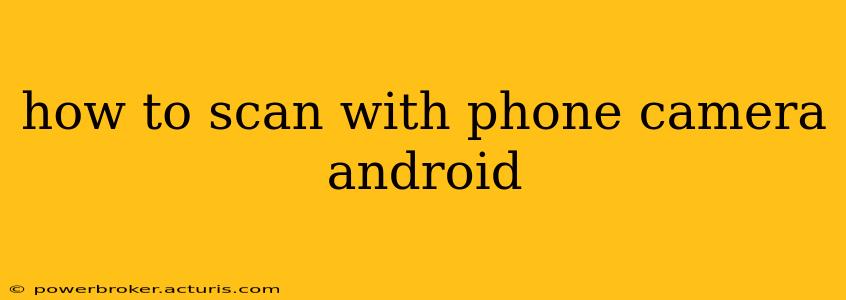Scanning documents, receipts, or images using your Android phone's camera is incredibly convenient and increasingly accurate. No longer do you need a dedicated scanner; your phone can handle most scanning needs with the help of a few apps and a bit of know-how. This guide will walk you through various methods and answer frequently asked questions.
What Apps Can I Use to Scan with My Phone Camera?
Many excellent apps transform your Android phone into a portable scanner. Some popular choices include:
- Google Drive: This ubiquitous app offers built-in scanning capabilities, seamlessly integrating scans into your Google ecosystem. Its simplicity makes it a great option for casual users.
- Adobe Scan: A powerful choice from Adobe, known for its image processing capabilities. It offers advanced features like perspective correction and multi-page document scanning.
- Microsoft Lens: Another strong contender, particularly if you're already invested in the Microsoft ecosystem. It integrates well with OneDrive and offers OCR (Optical Character Recognition) for text extraction.
- CamScanner: A long-standing and popular option, CamScanner provides a wide array of features, including various editing tools and cloud storage integration. However, be mindful of privacy policies before using.
How to Scan a Document Using Google Drive
Google Drive's simplicity makes it an excellent starting point for beginners. Here's a step-by-step guide:
- Open the Google Drive app: Locate and launch the Google Drive app on your Android device.
- Tap the "+" button: Usually located at the bottom of the screen, this button initiates a new action.
- Select "Scan": You should see an option to "Scan" among the choices (like "Upload," "Create").
- Position your document: Ensure your document is well-lit and the camera is positioned squarely above it. The app will typically provide guidelines to aid in alignment.
- Tap the capture button: Take the picture. The app will automatically process the image, cropping and enhancing it.
- Review and edit: Check the scan for quality. You can usually make adjustments like cropping or rotating.
- Save and share: Once you're satisfied, save the scanned document. You can then easily share it via email or other Google services.
How to Scan Multiple Pages with Adobe Scan
Adobe Scan excels at handling multi-page documents. The process is similar to Google Drive but with additional features:
- Open Adobe Scan: Launch the Adobe Scan application.
- Start a new scan: The app will prompt you to begin scanning.
- Scan each page: Position each page carefully and take a picture. The app automatically detects page edges and corrects perspective.
- Add more pages: Continue scanning until you’ve captured all the necessary pages.
- Review and edit: Adobe Scan offers more robust editing tools, allowing for precise cropping and adjustments.
- Save and share: Save the scanned document as a PDF or other desired format and share it as needed.
Can I Scan Images with My Phone Camera?
Yes, absolutely! The same apps mentioned above work perfectly for scanning images. The process is identical; simply point your camera at the image and capture it. These apps usually optimize the image for clarity and remove unwanted background elements.
How Do I Enhance the Quality of My Scans?
Several factors contribute to scan quality:
- Lighting: Ensure your document is well-lit, avoiding harsh shadows. Natural light is often ideal.
- Background: A plain, neutral background helps the app focus on the document.
- Camera angle: Keep the camera perpendicular to the document to avoid distortion.
- App settings: Explore the app's settings for features like automatic perspective correction and image enhancement.
What is OCR and How Does it Work?
Optical Character Recognition (OCR) is a technology that allows apps to extract text from images. Many scanning apps offer OCR, converting your scanned document into a searchable and editable text file. This is particularly useful for archiving important documents or extracting information from receipts.
By utilizing these apps and tips, you can easily transform your Android phone into a versatile and powerful scanning device. Remember to explore the features each app offers to find the best fit for your specific needs.