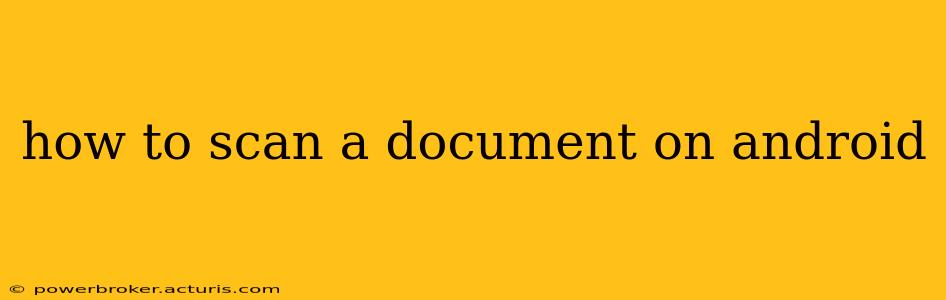Scanning documents on your Android phone is easier than ever, thanks to a wealth of readily available apps and built-in features. Whether you need to digitize a receipt, a contract, or a handwritten note, this guide will walk you through the process, covering various methods and troubleshooting common issues.
What App Should I Use to Scan Documents on Android?
Many excellent apps offer document scanning capabilities. Some are pre-installed on your device, while others are readily available on the Google Play Store. The best app for you depends on your needs and preferences. Popular options include:
-
Google Drive: If you're already using Google Drive, you likely have access to a built-in scanner. It's simple to use, integrates seamlessly with other Google services, and offers basic editing tools.
-
Microsoft Office Lens: This app from Microsoft excels at capturing sharp, clear images and automatically correcting perspective and lighting. It also provides options for saving documents in various formats (PDF, Word, PowerPoint, etc.).
-
Adobe Scan: Adobe Scan is another powerful option, known for its robust features, including automatic cropping, perspective correction, and OCR (Optical Character Recognition) for converting scanned text into editable text.
-
CamScanner: A popular choice for its user-friendly interface and advanced features like image enhancement and cloud storage integration.
Ultimately, the "best" app is subjective. Experiment with a few free options to find the one that best suits your workflow and device.
How to Scan a Document Using the Built-in Google Drive Scanner
Google Drive's integrated scanner is a convenient option if you already use Google services. Here's how to use it:
-
Open the Google Drive app: Launch the Google Drive app on your Android device.
-
Tap the "+" button: At the bottom of the screen, you'll see a "+" button. Tap it.
-
Select "Scan": Choose the "Scan" option from the menu.
-
Position your document: Frame the document within the viewfinder. Ensure the document is well-lit and the camera is steady.
-
Tap the capture button: Once the document is properly framed, tap the capture button (usually a circular button) to capture the image. You can take multiple scans for multi-page documents.
-
Crop and adjust: After capturing the image, you can crop, rotate, and adjust the image as needed.
-
Save the scan: Once you're satisfied, tap "Save" to save the scan as a PDF or JPEG. The scan will automatically be saved to your Google Drive.
How to Scan a Document Using Other Scanning Apps (e.g., Microsoft Office Lens, Adobe Scan)
The process is largely similar across different scanning apps:
-
Download and install the app: Download and install your chosen scanning app from the Google Play Store.
-
Open the app and start a new scan: Launch the app and tap the button to initiate a new scan.
-
Position the document and capture the image: Frame your document within the viewfinder, ensuring it's well-lit and the camera is stable. Capture the image using the app's capture button.
-
Edit and enhance: Most apps provide options to crop, rotate, adjust brightness, and enhance the image quality.
-
Save and share: Save the scanned document as a PDF or other desired format. You can then share it via email, messaging apps, or cloud storage.
What File Formats Can I Use to Save My Scans?
Most scanning apps support saving scans in PDF (Portable Document Format) and JPEG (Joint Photographic Experts Group) formats. PDF is generally preferred for documents as it preserves formatting and quality. JPEG is better suited for images. Some apps may also offer other options like PNG or TIFF.
How Can I Improve the Quality of My Scans?
Getting high-quality scans relies on several factors:
-
Lighting: Ensure your document is well-lit. Avoid shadows and harsh glare.
-
Stability: Hold your phone steady to avoid blurry scans. Consider using a tripod or flat surface to support your phone.
-
Background: Use a plain, contrasting background to make your document stand out.
-
App features: Utilize the editing tools within your scanning app to correct perspective, adjust brightness, and enhance image quality.
How do I scan a multi-page document on Android?
Most scanning apps allow you to scan multiple pages by taking consecutive pictures. After capturing each page, the app will typically allow you to add additional pages before saving the final combined document as a single PDF file.
By following these steps and utilizing the features available in your chosen scanning app, you can easily and efficiently scan documents directly from your Android device. Remember to experiment with different apps to find the one that best meets your specific needs.