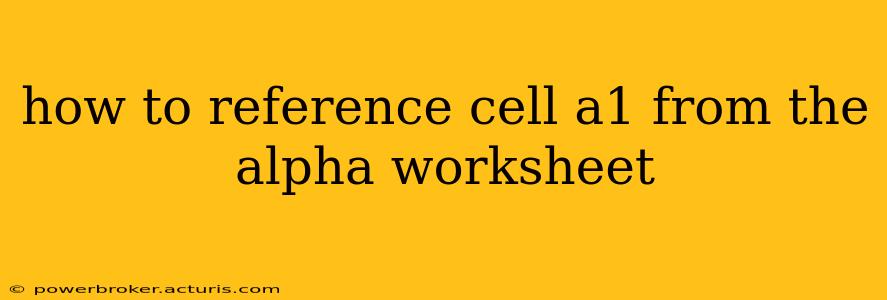How to Reference Cell A1 from the "Alpha" Worksheet
Referencing cells from other worksheets in spreadsheet software like Microsoft Excel or Google Sheets is a fundamental skill for anyone working with complex spreadsheets. This guide will show you how to reference cell A1 from a worksheet named "Alpha," regardless of the spreadsheet program you're using.
The core principle is consistent across different spreadsheet programs: you need to specify the worksheet name followed by an exclamation mark (!), then the cell reference.
The Formula:
='Alpha'!A1
This formula works in both Microsoft Excel and Google Sheets. Let's break it down:
=: This signifies the start of a formula.'Alpha': This is the name of the worksheet containing the cell you want to reference. Crucially, the worksheet name is enclosed in single quotes if it contains spaces or special characters. If your worksheet name is "AlphaNumeric," you'd use'AlphaNumeric'!A1.!: This exclamation mark acts as a separator between the worksheet name and the cell reference.A1: This is the cell reference you want to access within the "Alpha" worksheet.
Where to Use the Formula:
You would enter this formula into the cell where you want the value of "Alpha"!A1 to appear. For example, if you're in worksheet "Beta" and want cell B2 to display the contents of "Alpha"!A1, you'd enter ='Alpha'!A1 into cell B2 of the "Beta" worksheet.
How to Handle Errors
If you encounter errors, double-check the following:
- Worksheet Name: Ensure the worksheet name is spelled correctly, including capitalization. A simple typo can lead to a #REF! error.
- Cell Reference: Verify that A1 is the correct cell reference.
- Quotes: Remember to use single quotes around worksheet names containing spaces or special characters.
What if my worksheet name has special characters?
If your sheet name includes characters like #, $, %, or &, enclose the sheet name in single quotes. For instance, if your sheet is named Sales Data 2024, the reference would be ='Sales Data 2024'!A1.
What if I want to reference a range of cells?
Similar to referencing a single cell, you'd use the same format for ranges. For example, to reference the range A1:B10 from the "Alpha" sheet, you would use ='Alpha'!A1:B10. This would typically be used within a formula that operates on a range of data, such as SUM('Alpha'!A1:B10).
Using the Reference in More Complex Formulas
You can seamlessly integrate this cell reference into more complex formulas. For instance:
=SUM('Alpha'!A1:A10): This sums the values in cells A1 through A10 on the "Alpha" worksheet.='Alpha'!A1 * 2: This multiplies the value in cell A1 of the "Alpha" worksheet by 2.
By mastering this fundamental referencing technique, you'll significantly enhance your spreadsheet capabilities and efficiently manage data across multiple worksheets. Remember to always double-check your spelling and syntax to avoid errors.