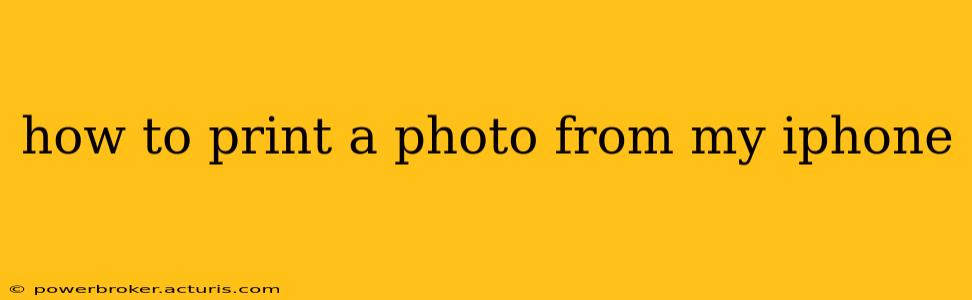Printing photos from your iPhone is easier than you might think! This guide covers various methods, from using readily available apps to leveraging your printer's own capabilities. Whether you're printing a single cherished memory or a batch of vacation snaps, we've got you covered.
What are the different ways to print photos from my iPhone?
This is a common question, and the answer depends on your specific needs and setup. You can generally print using:
- AirPrint: Apple's built-in wireless printing solution. This is the easiest method if your printer supports it.
- Third-party printing apps: Apps like HP Smart, Canon PRINT Inkjet/SELPHY, or Epson iPrint offer enhanced features and support for a wider range of printers.
- Email: You can email the photo to yourself or a shared printer's email address. This is less efficient but works as a fallback.
- Cloud printing services: Services like Google Cloud Print (though now discontinued, some legacy printers may still support it) allow you to print remotely to compatible printers.
How do I print photos from my iPhone using AirPrint?
AirPrint is the simplest way to print if your printer is AirPrint-enabled. Here's how:
- Ensure your printer is connected to the same Wi-Fi network as your iPhone. This is crucial for AirPrint to function correctly.
- Open the Photos app. Locate the photo you wish to print.
- Tap the Share icon (the square with an upward-pointing arrow).
- Tap "Print."
- Select your AirPrint-enabled printer. You should see it listed if everything is set up properly.
- Adjust print settings (size, number of copies, etc.).
- Tap "Print" again to start the printing process.
If your printer doesn't appear, double-check your Wi-Fi connection and ensure your printer is compatible with AirPrint. Consult your printer's manual for specific AirPrint setup instructions.
What if my printer doesn't support AirPrint?
Don't worry! Many printers don't support AirPrint, but you can still print using a third-party app or by emailing the photo.
How do I print photos using a third-party printing app?
Third-party apps often offer more advanced features, including editing options before printing. The exact steps vary depending on the app, but the general process involves:
- Download and install the app corresponding to your printer's brand. Examples include HP Smart, Canon PRINT Inkjet/SELPHY, and Epson iPrint.
- Connect the app to your printer. This usually involves following the in-app instructions.
- Select the photo you want to print from your iPhone's photo library.
- Customize print settings as desired (size, quality, etc.).
- Initiate the printing process within the app.
Can I print photos from my iPhone to a printer that's not on my Wi-Fi network?
This is generally more challenging. While some printers might support cloud printing services or have their own mobile apps with remote printing capabilities, direct printing without a shared network is less common.
My photo is too large; how can I resize it before printing?
Most printing apps and even the built-in iOS print functionality allow you to adjust the print size before sending the job to the printer. Look for options to scale the photo down to fit your paper size. Many photo editing apps also offer resizing functionality before you even start the print process.
What if I don't see my printer listed?
If your printer isn't showing up when you try to print from your iPhone, here are some troubleshooting steps:
- Restart your iPhone and your printer. A simple reboot often solves minor connectivity issues.
- Check your Wi-Fi connection. Ensure both your iPhone and printer are connected to the same network and that the network is stable.
- Update your printer's firmware. Outdated firmware can sometimes cause compatibility problems. Check your printer manufacturer's website for updates.
- Consult your printer's manual. The manual should provide specific troubleshooting advice for connectivity problems.
By following these steps and using the appropriate method for your printer and setup, you'll be printing your iPhone photos in no time! Remember to always check your printer's documentation for the most accurate and up-to-date instructions.