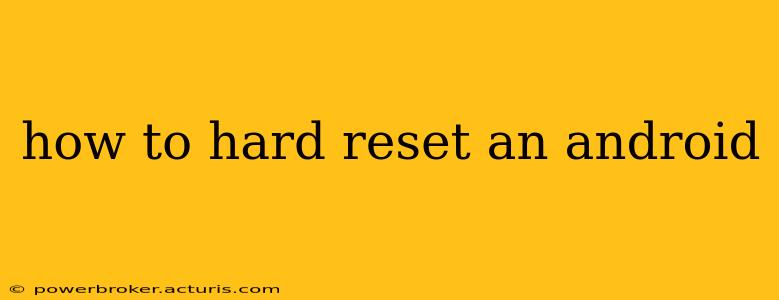A hard reset, also known as a factory reset, wipes all data from your Android device and restores it to its original factory settings. This is a powerful troubleshooting tool for various issues, from software glitches to performance problems. However, it's crucial to understand the implications before proceeding, as all your data will be lost—photos, videos, apps, contacts, and more. This guide will walk you through the process, covering different methods and answering frequently asked questions.
Why Would I Need a Hard Reset?
There are several reasons why you might need to hard reset your Android phone or tablet:
- Software Glitches: Persistent bugs, app crashes, or system instability can often be resolved with a factory reset.
- Forgotten Password or PIN: If you've forgotten your lock screen security, a hard reset might be your only way to regain access (though you'll lose your data).
- Selling or Giving Away Your Device: A hard reset is essential before giving away or selling your device to protect your personal information.
- Preparing for Repair: Sometimes, a repair center might request a factory reset before performing repairs.
- Performance Issues: If your device is running extremely slowly or experiencing significant lag, a reset can sometimes improve performance.
How to Perform a Hard Reset on Android (Different Methods)
The exact steps for performing a hard reset vary slightly depending on your Android version and device manufacturer. However, the general process remains consistent. Here are the most common methods:
Method 1: Through the Settings Menu (Most Common)
This is the standard way to perform a factory reset.
- Back up your data: This is CRUCIAL. Use Google Drive, cloud storage, or a computer to save important photos, videos, and documents.
- Open Settings: Locate and tap the "Settings" app (usually a gear icon).
- Find System/General Management: The exact wording varies, but look for options like "System," "General Management," or "About Phone."
- Select "Reset Options" or "Reset": You'll likely find this under the System or General Management menu.
- Choose "Factory Data Reset" or "Erase All Data": Be absolutely certain you want to do this. A warning will appear, reiterating the data loss.
- Confirm the Reset: You will usually need to confirm your choice once or twice. This often involves entering your PIN, password, or pattern.
- Wait for the process to complete: This can take several minutes, depending on the device and the amount of data stored. Do not interrupt the process.
Method 2: Using Hardware Buttons (Emergency Reset)
This method is useful if your device is unresponsive or you can't access the settings menu. The exact button combination varies drastically between manufacturers and even models. Search online for "[Your Phone Model] hard reset" to find the correct key combination for your device. Common combinations often involve holding down the power button and volume up or down buttons simultaneously.
Method 3: Through Android Recovery Mode
This is another method for unresponsive devices. Similar to Method 2, the exact steps vary by manufacturer. A common starting point is to power off your device, then power it back on while holding down a combination of buttons (often involving power and volume buttons). You'll usually see a menu appear, from which you can select "Wipe data/factory reset". Again, searching "[Your Phone Model] recovery mode" online is crucial for accurate instructions.
Frequently Asked Questions (FAQs)
Will a factory reset delete my photos and videos?
Yes, a factory reset will delete all data stored on your device's internal storage, including photos and videos. This is why backing up your data beforehand is so important.
Will a factory reset delete my apps?
Yes, all apps installed on your device will be removed. You'll have to reinstall them after the reset.
Will a factory reset delete my Google account?
No, a factory reset won't delete your Google account itself. However, it will remove your account from the device, requiring you to log back in after the reset.
How long does a factory reset take?
The time it takes can vary from a few minutes to over half an hour, depending on your device's storage capacity and the amount of data stored.
What happens after a factory reset?
After the reset is complete, your device will restart to the initial setup screen. You'll need to set up your device again, including selecting your language, connecting to Wi-Fi, and signing into your Google account.
Remember to always back up your data before performing a factory reset. If you are unsure about any step, consult your device's manual or search online for specific instructions for your phone model. The information provided here is for general guidance only. Incorrectly following reset instructions could potentially further damage your device.