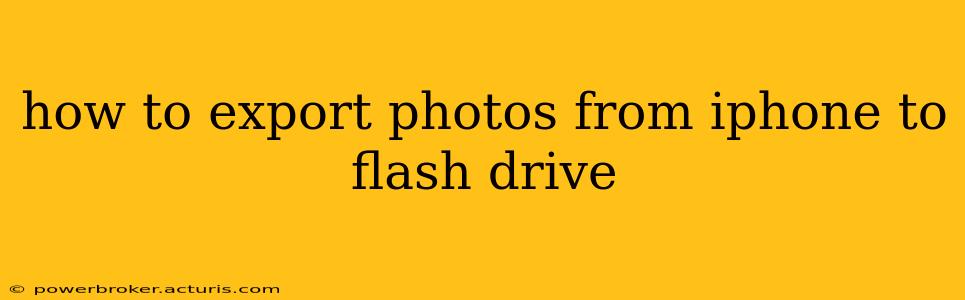Transferring photos from your iPhone to a flash drive offers a convenient way to back up your precious memories and free up space on your device. While there isn't a direct, built-in method, several straightforward techniques allow you to achieve this. This guide will walk you through the most effective and reliable methods, addressing common questions and concerns along the way.
Understanding Your Options:
Before diving into the specifics, it's important to understand the different approaches. The best method for you depends on your tech comfort level and the equipment you have available. Primarily, you'll need a Lightning to USB Camera Adapter (or a USB-C adapter if you have a newer iPhone) and a flash drive that's compatible with your adapter.
Method 1: Using the Lightning/USB-C to USB Camera Adapter
This is the most direct method, requiring minimal additional software.
- Connect the Adapter: Plug the Lightning (or USB-C) end of the adapter into your iPhone's charging port.
- Connect the Flash Drive: Insert your flash drive into the USB port on the adapter.
- Access Photos: Your iPhone should automatically recognize the flash drive. Open the Photos app.
- Select Photos: Navigate to the albums containing the photos you want to export. You can select multiple photos by tapping them.
- Share and Save: Tap the "Share" icon (the square with an upward-pointing arrow). Choose "Save to Files" from the options.
- Choose Location: Select your flash drive as the destination from the "On My iPhone" section. It should be listed under "Locations."
- Confirm: Wait for the transfer to complete. The transfer speed depends on the number of photos and the speed of your flash drive.
Method 2: Using a Third-Party App (e.g., File Explorer Apps)
Several third-party apps provide more advanced file management capabilities, offering additional features like file organization and easier navigation. These apps often support various file formats and cloud storage integration. However, be sure to download reputable apps from trusted sources like the App Store.
Method 3: Using a Computer as an Intermediary
This is a more versatile option, especially useful for managing larger numbers of photos or if you prefer a more structured approach.
- Connect Your iPhone: Connect your iPhone to your computer using a USB cable.
- Access Photos: Your computer should recognize your iPhone. Depending on your operating system (macOS or Windows), the process for accessing your photos will vary slightly. Look for the iPhone in your computer's file explorer or image import options.
- Copy Photos: Select the photos you wish to transfer and copy them to your computer.
- Transfer to Flash Drive: Insert your flash drive into your computer. Copy the photos from your computer to your flash drive.
How to Format My Flash Drive for iPhone Compatibility?
Most flash drives formatted as FAT32 or exFAT will work with iPhones. If your flash drive is formatted differently, you might need to format it using your computer (usually through Disk Utility on macOS or Disk Management on Windows). However, formatting will erase all existing data on the drive, so back up any important files before proceeding.
What if My iPhone Doesn't Recognize My Flash Drive?
Several factors could cause this:
- Faulty Adapter: Try a different Lightning/USB-C to USB adapter.
- Faulty Flash Drive: Test the flash drive on another device to ensure it's functioning correctly.
- Incompatible Flash Drive: Some flash drives might not be compatible with the adapter. Check the specifications of both the adapter and the flash drive.
- Software Issues: Restart your iPhone. If the problem persists, consider updating your iPhone's operating system.
Which File Format Should I Use When Exporting Photos?
JPEG is generally the most compatible file format for photos across different devices and platforms. Your iPhone should export photos in JPEG format by default.
By following these methods, you can successfully export your iPhone photos to a flash drive, ensuring your precious memories are safely backed up and easily accessible. Remember to choose the method that best suits your technical skills and available resources.