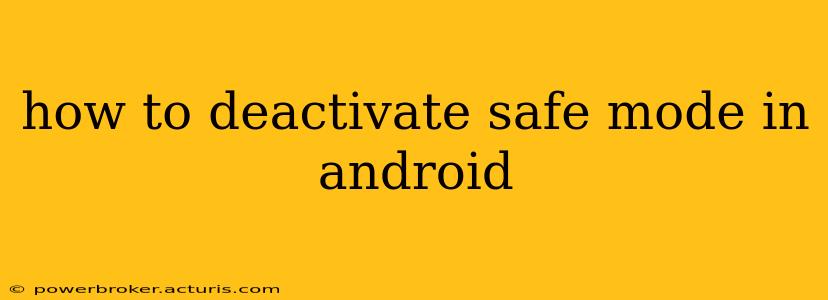Safe Mode on Android is a diagnostic tool that helps troubleshoot problems by temporarily disabling third-party apps. While useful for identifying problematic apps, it's not meant to be a permanent setting. This guide will walk you through the simple steps to exit Safe Mode on various Android devices. We'll also address common issues and answer frequently asked questions.
How to Exit Safe Mode on Android (General Steps)
The process for exiting Safe Mode is generally consistent across different Android versions and phone manufacturers, but slight variations may exist. The key is to restart your device. Here's the standard procedure:
-
Power off your phone: Press and hold the power button until the power off option appears. Select it.
-
Power on your phone: Press and hold the power button again. Do not press any other buttons during this process.
If your phone is still in Safe Mode after restarting, you may need to try a slightly different approach, depending on your device.
What if Restarting Doesn't Work?
If simply restarting your device doesn't disable Safe Mode, try these troubleshooting steps:
-
Check for the "Safe Mode" notification: Some devices display a "Safe Mode" notification at the bottom of the screen. If you see it, that's confirmation that Safe Mode is still active. Simply restarting should still be sufficient, but try restarting your device a second time.
-
Force Restart: If a regular restart doesn't work, try a force restart. This usually involves holding down a combination of buttons (often the power button and volume buttons). The exact button combination varies depending on your phone model. Check your phone's manual or search online for "[Your Phone Model] force restart" to find the correct procedure.
Why is My Phone Stuck in Safe Mode?
Sometimes, Android can get stuck in Safe Mode due to a software glitch or a problem with a recently installed app. If you are repeatedly getting stuck in safe mode, consider these troubleshooting steps:
-
Uninstall recently installed apps: If you recently installed a new app before your phone entered Safe Mode, uninstalling it might resolve the issue. Go to Settings > Apps and look for apps you recently installed. Uninstall them one by one and restart your phone after each uninstallation to see if the problem is resolved.
-
Check for system updates: An outdated operating system can sometimes cause unexpected behavior. Go to Settings > System > System Update (the exact location might vary slightly depending on your Android version and phone manufacturer) to check for and install any available updates.
-
Factory Reset (Last Resort): If all else fails, a factory reset can resolve many software issues. This will erase all data on your phone, so back up your data before attempting this. You'll find the factory reset option in your phone's Settings > System > Reset options.
How Do I Know If My Phone Is in Safe Mode?
It's crucial to be able to recognize when your Android device is in Safe Mode. Typically, you'll see one of the following indications:
- "Safe Mode" watermark: The words "Safe Mode" will appear on the screen, usually in a corner.
- Limited app functionality: Third-party apps may be disabled or inaccessible.
- Restricted access to certain settings: Some system settings may be unavailable.
What Happens When Safe Mode is Deactivated?
Once you successfully exit Safe Mode, your phone will return to its normal operating state. All your apps will be enabled, and you should be able to access all features and settings as usual. If the issue that prompted Safe Mode was a faulty app, you may want to consider uninstalling it.
By following these steps and troubleshooting techniques, you should be able to quickly and effectively deactivate Safe Mode on your Android device and get back to normal usage. Remember to always consult your phone's manual or search online for specific instructions if you encounter any difficulties.