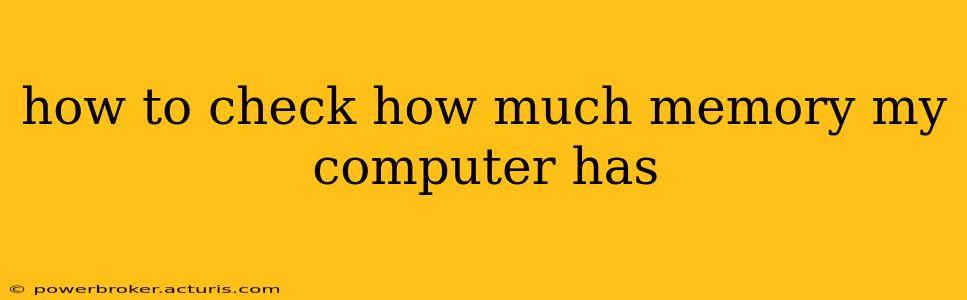Knowing how much RAM (Random Access Memory) your computer has is crucial for troubleshooting performance issues, upgrading your system, and understanding its capabilities. Luckily, checking your computer's memory is a straightforward process, regardless of your operating system. This guide will walk you through the steps for Windows, macOS, and Linux.
What is RAM and Why Does it Matter?
Before diving into the how-to, let's briefly clarify what RAM is. RAM is your computer's short-term memory. It's where your computer stores the data and instructions it's currently using. More RAM generally means better performance, especially when running multiple programs or demanding applications. Insufficient RAM can lead to slowdowns, freezes, and system instability.
How to Check RAM on Windows
There are several ways to check your RAM on a Windows computer:
Method 1: Using System Information
- Search for "System Information": Type "System Information" in the Windows search bar and select the app.
- Find Installed Physical Memory (RAM): The System Summary section will show you the total amount of installed RAM.
Method 2: Using Task Manager
- Open Task Manager: Press
Ctrl + Shift + Escor right-click on the taskbar and select "Task Manager." - Navigate to the "Performance" tab: Click on the "Performance" tab.
- Check Memory Usage: You'll see your total RAM and current usage displayed graphically and numerically.
Method 3: Using Settings App
- Open Settings: Click the Start button and select "Settings".
- Go to System: Click on "System".
- Click on "About": Scroll down the options to find "About" and click it.
- Check Device specifications: Your RAM information will be listed under "Device specifications."
How to Check RAM on macOS
Checking your RAM on a Mac is equally simple:
- Click the Apple menu: Click the Apple icon in the top-left corner of your screen.
- Select "About This Mac": This will open a window displaying your system information.
- View Memory Information: The "Overview" tab will show your memory (RAM) capacity.
How to Check RAM on Linux
The method for checking RAM on Linux distributions varies slightly depending on the specific distribution and desktop environment. However, the command line is usually the most reliable method:
- Open a Terminal: This can typically be done by searching for "Terminal" in your application menu.
- Use the
freecommand: Typefree -hand press Enter. This will display your RAM usage in a human-readable format (gigabytes and megabytes).
How Much RAM Do I Need?
The amount of RAM you need depends on your usage. For basic tasks like web browsing and email, 4GB might suffice. However, for more demanding activities such as gaming, video editing, or running multiple virtual machines, 8GB or more is recommended. 16GB is becoming increasingly common for power users, and 32GB or more is often needed for professional-level workloads.
What if my computer is running slow? Is it the RAM?
Slow computer performance isn't always due to insufficient RAM. Other factors like a failing hard drive, malware, or outdated software can also contribute. If you suspect low RAM is the culprit, try closing unnecessary programs and monitoring your RAM usage using the methods described above. If your RAM usage consistently hovers near 100%, an upgrade might be necessary.
Can I upgrade my RAM?
Yes, in most cases you can upgrade your computer's RAM. However, the process varies depending on your computer's model and motherboard. Check your computer's manual or manufacturer's website for instructions and compatibility information. It's also crucial to ensure you purchase the correct type and amount of RAM compatible with your system.
By following these steps, you can easily determine how much memory your computer has and take steps to optimize its performance. Remember to always back up your data before making any hardware changes.