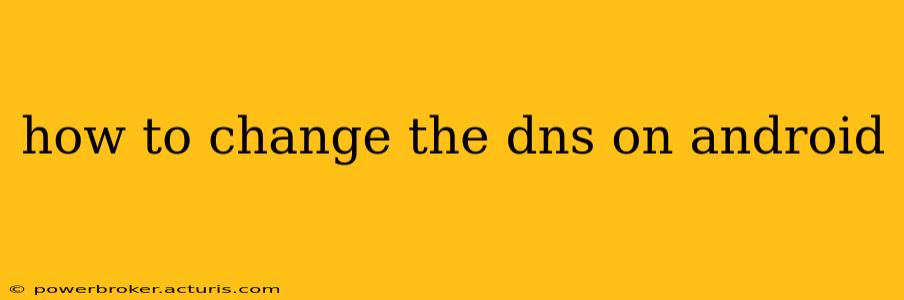Changing your Android device's DNS settings can improve your internet browsing speed, security, and privacy. This guide will walk you through the process, covering various methods and addressing common questions. Whether you're looking to use a public DNS like Google Public DNS or Cloudflare DNS, or a custom DNS for your home network, we've got you covered.
Why Change Your DNS Settings?
Before diving into the how-to, let's understand why you might want to change your DNS settings. Your Device's DNS (Domain Name System) server translates website addresses (like google.com) into IP addresses (numerical codes) that your device uses to connect to the internet. Your internet service provider (ISP) typically provides a default DNS server, but using an alternative can offer several benefits:
- Faster internet speeds: Public DNS servers like Google Public DNS and Cloudflare DNS are often optimized for speed and efficiency.
- Improved security: Some DNS providers offer enhanced security features like DNS-over-HTTPS (DoH) or DNS-over-TLS (DoT), which encrypt your DNS queries, protecting your privacy from potential eavesdroppers.
- Enhanced privacy: Using a privacy-focused DNS server can prevent your ISP from tracking your online activity.
- Access to blocked websites (in some cases): While not guaranteed, some public DNS servers may allow access to websites blocked by your ISP or government.
How to Change DNS on Android: Different Methods
The exact steps to change your DNS settings on Android can vary slightly depending on your Android version and device manufacturer. However, the general process remains consistent. We'll outline the two most common approaches:
Method 1: Changing DNS through Wi-Fi Settings
This method works for connecting to the internet via Wi-Fi.
- Open your Wi-Fi settings: Go to your device's Settings app, then tap on Wi-Fi.
- Select your network: Find the Wi-Fi network you're connected to and tap on it.
- Modify network settings: You'll see options to modify the network. Look for "Modify network," "Advanced options," or something similar. The exact wording varies depending on your Android version and device.
- Change IP settings: Within the advanced options, you should find an option to change the IP settings. Select "Static" instead of "DHCP."
- Enter DNS addresses: You'll now be able to enter the DNS server addresses. For example, for Google Public DNS, you would enter:
- DNS 1: 8.8.8.8
- DNS 2: 8.8.4.4 For Cloudflare DNS:
- DNS 1: 1.1.1.1
- DNS 2: 1.0.0.1
- Save changes: Once you've entered the DNS addresses, save the changes. Your Android device will now use the new DNS server.
Method 2: Using a Third-Party DNS App
Several apps are available on the Google Play Store that allow you to easily manage your DNS settings. These apps often offer additional features like VPN functionality or enhanced security options. Note that using a third-party app might require granting specific permissions. Always download apps from trusted sources.
Troubleshooting Common Issues
My internet isn't working after changing DNS.
This can happen if you've entered the DNS addresses incorrectly. Double-check the addresses and ensure you've saved your changes. If the problem persists, try reverting to your ISP's default DNS settings.
What are some popular public DNS servers?
Some popular choices include:
- Google Public DNS: 8.8.8.8 and 8.8.4.4
- Cloudflare DNS: 1.1.1.1 and 1.0.0.1
- OpenDNS: Various options are available on their website.
Can I change the DNS settings for my mobile data connection?
Changing DNS settings for mobile data is generally more complex and often not directly configurable through the standard Android settings. It may require root access or using a VPN app.
Will changing my DNS improve my internet speed significantly?
While changing to a faster DNS server can slightly improve speeds, it won't dramatically change your overall internet experience. Other factors like your internet plan, network congestion, and the website's server speed play a more significant role.
By following these steps, you can easily customize your Android device's DNS settings to enhance your online experience. Remember to choose a DNS provider that aligns with your needs and priorities concerning speed, security, and privacy.