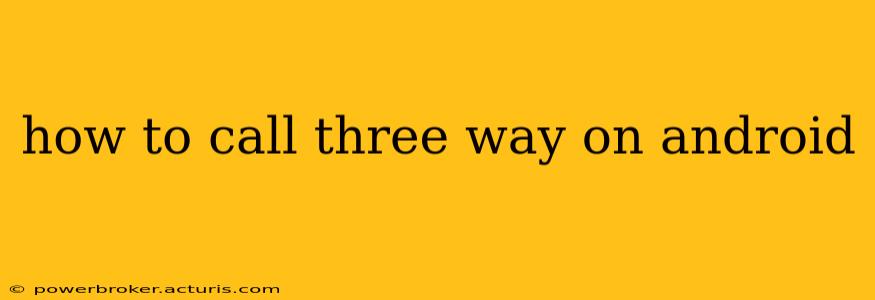How to Make a Three-Way Call on Android: A Comprehensive Guide
Making a three-way call on your Android phone might seem complicated, but it's actually quite simple once you know the steps. This guide will walk you through the process, covering various Android versions and addressing common questions.
Understanding Three-Way Calling: Three-way calling allows you to connect with two other people simultaneously, creating a conference call. This is useful for group discussions, coordinating plans, or simply chatting with multiple friends at once. The exact method might vary slightly depending on your carrier and Android version, but the core principles remain the same.
Methods for Initiating a Three-Way Call on Android:
The most common method involves using the "Merge" or "Add Call" function during an active call. Here’s a step-by-step guide:
-
Initiate the First Call: Make your first phone call as you normally would.
-
Add the Second Call: Once the first call is connected, tap the "Add Call" or similar button. This button's icon and location may vary depending on your phone's manufacturer and Android version (it might look like a "+" symbol, a phone with two arrows, or a similar icon). You'll find it typically within the active call screen.
-
Dial the Second Number: Dial the number of the second person you want to add to the call.
-
Merge the Calls: Once the second person answers, you’ll see an option to "Merge Calls" or a similar prompt. Tap this option to combine both calls into a three-way conversation.
-
Manage the Three-Way Call: Once merged, you can mute participants, put the call on hold, or end the call for individual participants. The interface for managing the call will also depend on your Android phone model and carrier.
What if I don't see an "Add Call" button?
Some older Android versions or customized phone interfaces might use different terminology. Look for options like "Merge," "Conference," or even a plus (+) symbol within the active call screen. If you are still unable to find it, consult your phone's user manual or your carrier's support website.
Does my phone support three-way calling?
Most modern Android phones support three-way calling, but it's essential to ensure your mobile carrier also supports this feature. Check your carrier's website or contact their customer support to confirm three-way calling is included in your plan.
What if three-way calling isn't working?
If you're having trouble making a three-way call, troubleshoot the following:
- Check your carrier's support: Ensure three-way calling is active on your plan.
- Restart your phone: A simple restart can often resolve temporary glitches.
- Check for network issues: Poor signal strength can interrupt calls.
- Update your phone's software: Outdated software might have compatibility issues.
- Contact your carrier's technical support: If the problem persists, their support team can provide more specific assistance.
Can I use a third-party app for three-way calling?
While most Android phones offer built-in three-way calling functionality, some VoIP apps (like Skype, WhatsApp, etc.) also support conference calling. However, these usually work over Wi-Fi or data, and may not function as a replacement for traditional cellular three-way calling.
This comprehensive guide should help you navigate the process of making three-way calls on your Android device. Remember that slight variations may exist depending on your device and carrier, but the core steps remain similar. If you encounter difficulties, refer to your phone's manual or contact your carrier for further assistance.