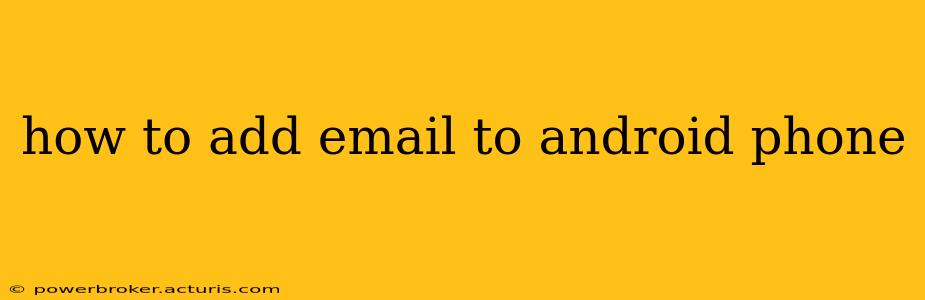Adding an email account to your Android phone is a straightforward process, but the exact steps might vary slightly depending on your Android version and email provider (Gmail, Outlook, Yahoo, etc.). This guide provides a comprehensive walkthrough for adding various email types to your Android device, addressing common questions and troubleshooting potential issues.
What type of email account do I have?
Before beginning, identify your email provider. Knowing this helps determine the best method for setup. Common types include:
- Gmail: If your email address ends in @gmail.com, you'll likely use Google's built-in email app.
- Outlook (Hotmail, Live): Addresses ending in @outlook.com, @hotmail.com, or @live.com usually use Microsoft's Outlook app or the built-in Android email client.
- Yahoo: Addresses ending in @yahoo.com require the Yahoo Mail app or the Android email client.
- Other Providers: Many other providers exist (e.g., iCloud, AOL). These may require the provider's dedicated app or manual configuration using the Android email client.
Adding a Gmail Account to Android
Adding a Gmail account is often the simplest process. Most Android phones come pre-configured to easily integrate Gmail accounts.
- Open the Settings app: Locate the settings icon (usually a gear or cogwheel) on your home screen or app drawer.
- Select "Accounts" or "Users & Accounts": The exact wording varies depending on your Android version.
- Tap "Add account": This option initiates the account addition process.
- Choose "Google": Select this option from the list of available account types.
- Sign in: Enter your Gmail address and password.
- Follow the on-screen prompts: You might be asked to agree to terms and conditions or grant certain permissions.
Once complete, your Gmail account will be synced with your Android device. You can access your emails through the Gmail app or the default Android email app.
Adding Other Email Accounts to Android (e.g., Outlook, Yahoo)
Adding non-Gmail accounts often involves using the built-in email app or a dedicated app from the email provider.
Method 1: Using the built-in Email App
- Open the Email app: This app is usually pre-installed on your Android device.
- Add Account: Look for an option to add a new account. The exact wording may vary (e.g., "Add account," "Add email").
- Choose Email provider: Select your provider (e.g., Outlook, Yahoo) from the list.
- Enter Email and Password: Enter your email address and password.
- Configure Settings (if necessary): Sometimes, you'll need to manually input server settings (incoming and outgoing mail server addresses, port numbers, and security settings). These details are typically available on your email provider's website.
- Test the connection: The app might allow you to test the connection to ensure the settings are correct.
Method 2: Using a Dedicated Email App
Many email providers (like Outlook and Yahoo) offer their own mobile apps. Downloading and using these apps often simplifies the setup process. Simply download the app from the Google Play Store, sign in, and your emails will sync.
What if I forget my password?
If you forget your email password, you'll need to reset it using your email provider's password recovery process. This usually involves answering security questions, receiving a verification code to a recovery email or phone number, or other methods specific to your provider. Visit your provider's website (Gmail, Outlook, Yahoo, etc.) for instructions.
Why isn't my email syncing?
Several factors can cause email syncing issues:
- Incorrect Settings: Double-check your email server settings (incoming and outgoing server addresses, port numbers, security type (SSL/TLS)).
- Network Connectivity: Ensure you have a stable internet connection (Wi-Fi or mobile data).
- Account Problems: There might be temporary issues with your email provider's servers.
- App Issues: Restart your phone or reinstall the email app.
If problems persist, contact your email provider's support for assistance.
Can I add multiple email accounts?
Yes! You can add multiple email accounts to your Android phone. Use the methods described above to add each account individually. You can then access all your emails through the various apps or through the unified inbox features that some email apps offer.
This guide provides a solid foundation for adding email to your Android device. Remember to consult your email provider's support documentation for specific instructions if needed.