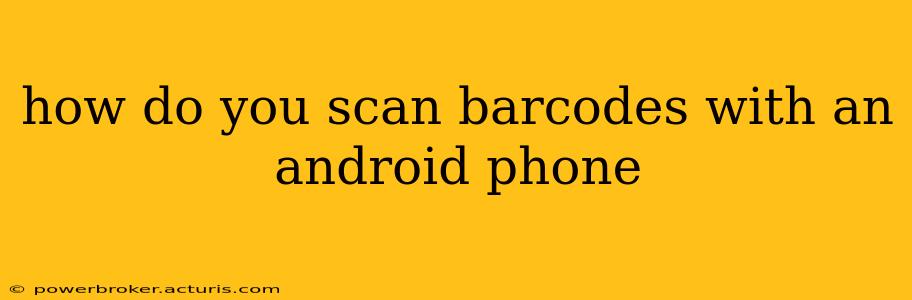Scanning barcodes with your Android phone is incredibly convenient, allowing you to quickly check prices, add items to shopping lists, and much more. While many assume you need a dedicated barcode scanner app, the truth is, many Android phones come equipped with the capability built right in! This guide will walk you through several methods, from using built-in functionality to leveraging popular third-party apps.
What's the Easiest Way to Scan Barcodes on My Android?
The simplest method often involves using your phone's built-in camera app. Many newer Android devices have barcode scanning integrated directly into the camera. When you point your camera at a barcode, a notification often pops up automatically, providing information about the scanned item. This seamless integration eliminates the need for downloading additional apps. However, the success of this method depends heavily on your phone's manufacturer and Android version. Some phones might require a specific setting to be enabled. Check your phone's settings or user manual for details on native barcode scanning capabilities.
What Apps Can Scan Barcodes on Android?
If your phone's native camera app doesn't offer barcode scanning, or you prefer using a dedicated app, several excellent options are available on the Google Play Store. Popular choices include:
-
Google Lens: This versatile app, often pre-installed on Android phones, goes beyond simple barcode scanning. It can identify objects, translate text, and even copy text from images. Its barcode scanning functionality is reliable and easy to use.
-
Barcode Scanner: Many apps simply titled "Barcode Scanner" are available. These tend to be straightforward and focused solely on barcode scanning, offering a clean and efficient experience. Look for apps with high ratings and a large number of downloads to ensure reliability.
-
Shopping Apps with Barcode Scanning: Many popular shopping apps like Amazon, Walmart, and Target incorporate barcode scanning directly into their interfaces. Scanning a barcode within these apps allows you to quickly check prices, read reviews, and add items to your cart.
How Do I Use a Barcode Scanner App?
Using a barcode scanner app is generally straightforward:
- Download and install: Download your chosen app from the Google Play Store.
- Open the app: Launch the app. Most don't require complex setup.
- Point and scan: Position the barcode within the app's viewfinder. The app usually provides visual cues to help with alignment.
- View results: Once scanned, the app displays information about the item, such as the product name, price, and sometimes even online reviews.
Can I Scan Damaged or Poor Quality Barcodes?
Scanning damaged or low-quality barcodes can be challenging. The success rate depends on factors such as the extent of the damage, lighting conditions, and the app's capabilities. If a barcode is severely damaged or obscured, you might experience difficulties. Ensure adequate lighting and try different angles to increase your chances of a successful scan. Some apps might offer settings to improve the scan quality under difficult conditions.
What Can I Do with Scanned Barcode Information?
The possibilities are numerous:
- Price comparison: Check prices across different retailers.
- Add items to shopping lists: Quickly add items to your grocery or shopping list.
- Find product information: Access product details like ingredients, reviews, and specifications.
- Track inventory: For businesses, barcode scanning is crucial for managing inventory levels.
- Access coupons and discounts: Some apps can identify and apply coupons based on scanned barcodes.
What if My Barcode Scanner App Isn't Working?
If your barcode scanner app is not working correctly, try these troubleshooting steps:
- Check your internet connection: Many apps require an internet connection to retrieve product information.
- Restart your phone: A simple restart can often resolve minor glitches.
- Update the app: Make sure you have the latest version of the app installed.
- Check permissions: Verify that the app has the necessary permissions, such as camera access.
- Try a different app: If the problem persists, try using a different barcode scanner app.
By understanding these methods and troubleshooting tips, you can easily and efficiently scan barcodes with your Android phone, enhancing your shopping experience and simplifying various tasks.