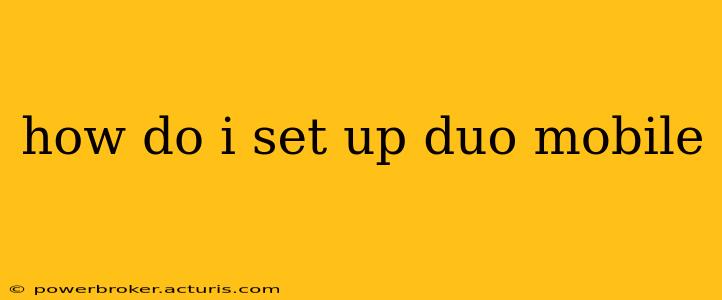Duo Mobile is a two-factor authentication (2FA) app that adds an extra layer of security to your online accounts. Setting it up is straightforward, but this guide will walk you through the process for various scenarios, answering common questions along the way.
What is Duo Mobile and Why Should I Use It?
Duo Mobile enhances your account security by requiring a second verification step beyond your password. This means even if someone gains access to your password, they still need your Duo Mobile-generated code to log in. This significantly reduces the risk of unauthorized access to sensitive information. It's a crucial step in protecting yourself from phishing and other online threats.
How to Set Up Duo Mobile on Your Phone: A Comprehensive Guide
The setup process depends slightly on whether your organization is managing your Duo Mobile setup or if you're adding it to a personal account that supports it.
1. Downloading the Duo Mobile App:
First, download the Duo Mobile app from your device's app store:
- Apple iOS: Search for "Duo Mobile" in the App Store.
- Android: Search for "Duo Mobile" in the Google Play Store.
2. Adding an Account:
Once installed, open the app. You'll see an option to "Add an account". There are typically two ways to do this:
-
Using a QR Code: This is the most common and often the easiest method. Your organization or the service provider will usually give you a QR code to scan. Simply open Duo Mobile, tap "Add Account," select "Scan a Barcode," and point your phone's camera at the QR code. The account will be added automatically.
-
Manually Entering the Information: If you don't have a QR code, you might need to manually enter your account information. This usually involves a unique code or activation URL provided by the organization or service provider. Follow the instructions provided by them carefully.
3. Verifying Your Account:
After adding your account, you'll need to verify it. This may involve logging into the service you're protecting with Duo Mobile and completing a verification step they provide. Again, follow the specific instructions provided by the service provider.
Frequently Asked Questions (FAQ)
This section addresses common questions related to setting up and using Duo Mobile.
How do I add a new device to Duo Mobile?
To add a new device, you'll need to go through the account addition process again on your new device. You'll either need a new QR code from your organization or service provider or follow the manual addition instructions, making sure to remove the old device if necessary to maintain security.
What if I lose my phone?
Losing your phone can be problematic. Immediately contact your organization's IT support or the service provider you use Duo Mobile with. They can guide you on how to remove the lost device from your account and add it to your new one. Remember to secure your new device promptly with a strong passcode or biometric authentication.
What if I can't remember my Duo Mobile passcode?
Duo Mobile itself doesn't have a separate passcode; it uses your phone's security features (lock screen passcode/biometrics) to protect itself. If you've forgotten your phone's passcode, you'll need to reset it through your phone's settings. This will also likely require resetting your Duo Mobile accounts, so make sure you follow the appropriate procedures.
Can I use Duo Mobile on multiple devices?
Yes, you can generally use Duo Mobile on multiple devices. This enhances convenience, offering a backup if one device becomes unavailable. However, be aware of security implications: if one device is compromised, the security of your accounts is at risk. Regularly review your connected devices and remove any you no longer use.
How does Duo Mobile work with different applications or services?
Duo Mobile's functionality remains consistent across different applications and services that support it. The core process of receiving a verification code and entering it to access the account is the same. The specific steps, such as QR code scanning versus manual entry, may vary based on the service provider.
This guide provides a comprehensive overview of setting up Duo Mobile. Remember that specific instructions might vary slightly depending on the service or organization using Duo. Always refer to their documentation or contact their support team if you encounter any issues.