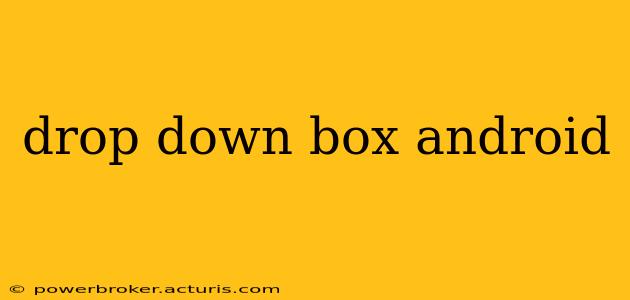The Android drop-down box, formally known as a Spinner, is a crucial UI element offering users a concise list of selectable options. Its compact nature makes it ideal for saving screen space while still providing a clear and efficient way to interact with an app. This guide dives deep into everything you need to know about implementing and customizing spinners in your Android applications, covering everything from basic implementation to advanced styling and functionality.
What is a Spinner in Android?
A Spinner, or drop-down list, presents a list of predefined options to the user. When tapped, it expands to reveal the full list, allowing the user to select an item. Once selected, the chosen item is displayed within the Spinner itself. This compact design is particularly beneficial for saving space on smaller screens or when dealing with a limited number of choices.
How to Create a Simple Spinner in Android?
Creating a basic Spinner involves a few key steps: First, you'll define the options within your XML layout file. Then, you'll programmatically populate the Spinner and handle user selections in your activity's Kotlin or Java code.
1. XML Layout:
You'll need to include a <Spinner> element in your activity's XML layout file (activity_main.xml or similar). This element will act as a placeholder for the drop-down box. You may want to specify layout parameters like width, height, and gravity here.
2. Kotlin/Java Code:
Within your activity's Kotlin or Java code, you'll populate the Spinner with your data. This usually involves creating an array of strings representing your options, then setting this array as the adapter for the Spinner. Here's an example using Kotlin:
val spinner = findViewById<Spinner>(R.id.mySpinner)
ArrayAdapter.createFromResource(
this,
R.array.myOptions,
android.R.layout.simple_spinner_item
).also { adapter ->
adapter.setDropDownViewResource(android.R.layout.simple_spinner_dropdown_item)
spinner.adapter = adapter
}
spinner.onItemSelectedListener = object : AdapterView.OnItemSelectedListener {
override fun onItemSelected(parent: AdapterView<*>, view: View, position: Int, id: Long) {
// Handle item selected
val selectedItem = parent.getItemAtPosition(position).toString()
// Do something with the selected item
}
override fun onNothingSelected(parent: AdapterView<*>) {
// Handle nothing selected
}
}
Remember to replace R.id.mySpinner and R.array.myOptions with your actual IDs and array resource. myOptions would be defined in your strings.xml file.
How to Customize the Appearance of a Spinner?
Android provides several ways to customize the look and feel of your Spinner. You can adjust the background, text color, dropdown style, and more using XML attributes or programmatically.
Customizing the Dropdown Style:
You can create a custom layout for the dropdown menu items using a separate XML layout file and specifying it as the android:dropDownItem attribute for the spinner within the xml layout file.
Customizing the Spinner Item Style:
Similarly, you can customize the appearance of the currently selected item within the spinner itself using custom styles and attributes.
How to Handle Spinner Selection Events?
The onItemSelectedListener interface is crucial for handling user selections. By implementing this interface, you can execute specific code whenever a user selects an item from the drop-down list. This allows you to update other parts of your UI, make network requests, or perform any other necessary actions based on the user's choice.
How to Add Images to a Spinner?
Adding images to a Spinner requires creating a custom adapter. This adapter will handle inflating a custom layout containing both an image and text for each item in the Spinner. You'll use an ImageView alongside a TextView within your custom row layout.
What are the Different Types of Spinners?
While the standard Spinner is most common, you might explore alternative approaches like using a RecyclerView for more complex scenarios involving larger datasets or custom item layouts. The choice depends on your app's specific requirements.
How to Programmatically Set a Spinner Selection?
You can programmatically select an item in the Spinner using the setSelection() method, passing the position (index) of the item you wish to select as an argument.
This comprehensive guide covers the essentials of implementing and customizing Android Spinners. Remember to always test your implementation thoroughly and adapt these techniques to the unique needs of your application. By understanding the fundamentals, you can effectively leverage this versatile UI component to enhance the user experience in your Android apps.