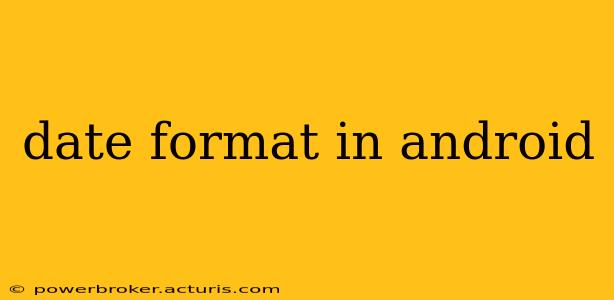Android offers a robust and flexible way to handle dates and times, but understanding the nuances of formatting can be tricky. This guide will delve into the various methods for displaying dates in your Android application, ensuring your users see the information presented clearly and consistently. We'll cover the core techniques, address common pitfalls, and answer frequently asked questions.
How to Display Dates in Android?
The primary method for formatting dates in Android involves using SimpleDateFormat. While this class has been deprecated, it remains widely used and understood. However, for new projects, it's recommended to use the more modern java.time API (available from API level 26 onwards). We'll explore both methods.
Using SimpleDateFormat (Deprecated but Widely Used)
SimpleDateFormat allows you to specify a pattern string that dictates the output format of your date. Here's a basic example:
import java.text.SimpleDateFormat;
import java.util.Date;
import java.util.Locale;
// ... within your Activity or Fragment ...
Date currentDate = new Date();
SimpleDateFormat dateFormat = new SimpleDateFormat("yyyy-MM-dd", Locale.getDefault()); //Example format: 2024-10-27
String formattedDate = dateFormat.format(currentDate);
// Display the formatted date (e.g., in a TextView)
TextView dateTextView = findViewById(R.id.dateTextView);
dateTextView.setText(formattedDate);
This code snippet obtains the current date, creates a SimpleDateFormat object with the "yyyy-MM-dd" pattern (year-month-day), and formats the date accordingly. The Locale.getDefault() ensures the date is formatted according to the user's device settings. You can customize the pattern string to achieve various date formats. Refer to the SimpleDateFormat documentation for a complete list of formatting symbols. Remember that SimpleDateFormat is not thread-safe; create a new instance for each thread.
Using java.time API (Recommended for API Level 26 and above)
The java.time API offers a more modern and robust approach to date and time manipulation. It's cleaner, more efficient, and avoids the thread-safety issues of SimpleDateFormat.
import java.time.LocalDate;
import java.time.format.DateTimeFormatter;
import java.util.Locale;
// ... within your Activity or Fragment ...
LocalDate currentDate = LocalDate.now();
DateTimeFormatter formatter = DateTimeFormatter.ofPattern("yyyy-MM-dd", Locale.getDefault());
String formattedDate = currentDate.format(formatter);
// Display the formatted date
TextView dateTextView = findViewById(R.id.dateTextView);
dateTextView.setText(formattedDate);
This example uses LocalDate to represent the date, DateTimeFormatter to define the format, and the format() method to produce the formatted string. This approach is generally preferred for its clarity and thread safety.
Common Date and Time Formats in Android
Here are some frequently used date formats and their corresponding pattern strings:
- yyyy-MM-dd: 2024-10-27 (ISO 8601 format)
- MM/dd/yyyy: 10/27/2024
- dd/MM/yyyy: 27/10/2024
- MMMM dd, yyyy: October 27, 2024
- MMM dd, yyyy: Oct 27, 2024
- hh:mm a: 03:15 PM (12-hour format)
- HH:mm: 15:15 (24-hour format)
- yyyy-MM-dd HH:mm:ss: 2024-10-27 15:15:30
How to Handle Different Locale Settings?
Using Locale.getDefault() ensures your app adapts to the user's preferred locale. This is crucial for correct date and time formatting, as different regions have varying conventions. For example, the date format "MM/dd/yyyy" is common in the US, while "dd/MM/yyyy" is used in many other parts of the world.
What are the Best Practices for Date Formatting in Android?
- Consistency: Use a consistent date format throughout your app.
- User Locale: Always respect the user's locale settings.
- Clarity: Choose a format that is easily understandable in the target region.
- Modern API: For new projects, utilize the
java.timeAPI whenever possible. - Error Handling: Implement appropriate error handling to gracefully manage potential exceptions, such as invalid date strings.
Conclusion
Mastering date formatting in Android is crucial for building user-friendly and internationally-aware applications. By employing the right techniques and best practices, you can ensure your app displays dates and times in a clear, consistent, and culturally appropriate manner. Remember to choose the method best suited to your project's minimum API level and prioritize the modern java.time API when available.