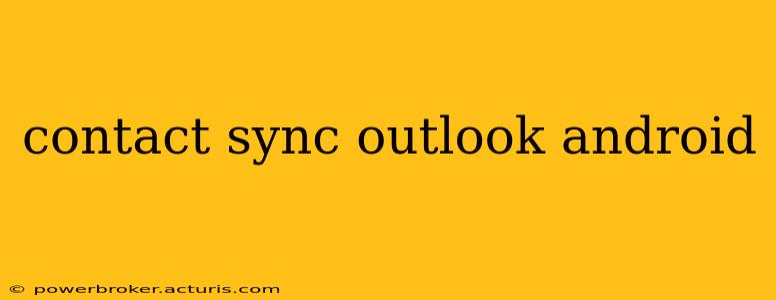Staying connected is crucial in today's fast-paced world, and efficient contact management plays a vital role. For many users, the combination of Outlook and an Android device presents a powerful yet potentially complex synchronization challenge. This comprehensive guide will help you achieve a smooth, reliable sync between your Outlook contacts and your Android phone, tackling common issues and offering advanced troubleshooting techniques.
What are the Different Methods to Sync Outlook Contacts with Android?
There are several ways to sync your Outlook contacts with your Android phone, each with its own advantages and disadvantages. The best method for you will depend on factors like your Outlook setup (e.g., Outlook.com, Microsoft 365, or an Exchange server) and your technical comfort level.
-
Using the default Android Contacts app: If your Outlook account is set up on your Android device (using the default email app or a third-party app that supports IMAP or Exchange ActiveSync), your contacts should sync automatically. This is often the simplest method, but it may not be reliable for all Outlook configurations.
-
Using a third-party contact management app: Numerous apps on the Google Play Store specialize in contact management and synchronization. These apps often offer advanced features such as contact merging, backup, and data cleanup, but may require additional permissions and might not be free.
-
Manual export and import (CSV): This is a less convenient method but can be helpful for one-time transfers or troubleshooting. You can export your Outlook contacts as a CSV file and then import them into your Android device's contacts app. However, this is not an ideal solution for ongoing synchronization.
-
Using Microsoft Outlook app for Android: The official Microsoft Outlook app provides a very reliable way to sync your emails, calendar, and contacts with your device. This is often the most straightforward way to ensure a seamless synchronization experience.
Why Aren't My Outlook Contacts Syncing to My Android Phone?
This is a common problem with many possible causes. Let's explore some troubleshooting steps:
Are your accounts correctly configured?
Ensure that your Outlook account is correctly set up on your Android device. This often involves verifying your username, password, and server settings (especially important for non-Outlook.com accounts like those using Exchange or other IMAP servers). Incorrect server settings are a very frequent cause of sync failures.
Are you using the right account type?
The account type used to set up your Outlook account on your Android device is crucial for contact synchronization. Exchange ActiveSync generally provides the most reliable sync, while IMAP may only sync emails and not necessarily contacts.
Check your Outlook settings (especially if using Exchange):
Within your Outlook settings, check that contact synchronization is enabled. Depending on your Outlook and Exchange configuration, there may be specific settings related to contact syncing that need to be activated. Consulting your administrator if you are part of a corporate network is often necessary.
Is there a network connectivity issue?
Ensure your Android phone has a stable internet connection (Wi-Fi or mobile data). Weak or intermittent connectivity can prevent successful contact synchronization.
Is there a problem with the Outlook app?
Try reinstalling the Outlook app on your Android device, clearing the cache, or force-stopping it. This will resolve some app-specific errors that could prevent contact synchronization.
How Do I Fix Slow or Intermittent Contact Sync Between Outlook and Android?
Slow or intermittent syncing often indicates an underlying issue. Here’s how to approach it:
-
Restart your phone and router: A simple reboot can often solve temporary glitches affecting network connectivity.
-
Check for Outlook app updates: Ensure your Outlook app is up-to-date to benefit from the latest bug fixes and performance improvements.
-
Review your Android device's storage space: Low storage can sometimes impede syncing processes. Free up some space if necessary.
-
Contact your network provider or IT administrator (for corporate Exchange accounts): If the problem persists, it may indicate a network-related issue that needs professional attention.
Can I selectively sync specific Outlook contacts to my Android device?
Most methods of synchronization will sync all your contacts. While selective syncing isn’t directly offered by the standard Outlook and Android integration, third-party apps often provide this feature. This might be useful if you wish to save space or prioritize syncing only frequently used contacts.
This comprehensive guide provides a range of solutions for syncing your Outlook contacts with your Android device. By systematically investigating the potential causes and implementing the suggested solutions, you can achieve seamless contact integration and improve your overall mobile productivity. Remember to consult your administrator if you’re using a corporate account, as enterprise settings can affect contact synchronization significantly.