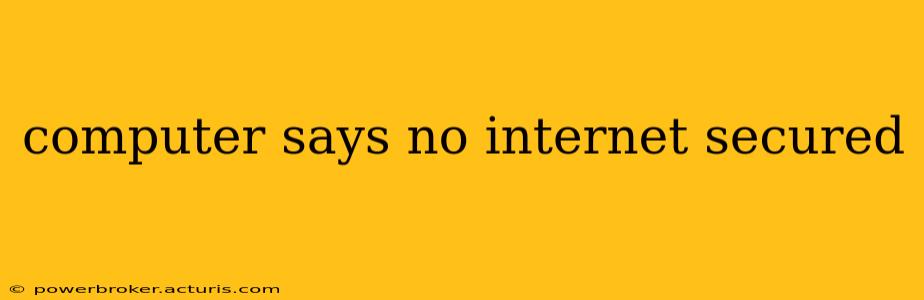Is your computer displaying the dreaded "No Internet, Secured" message? This frustrating error means your device is connected to a network, but it can't access the internet. Don't worry, you're not alone! This issue is surprisingly common, and there are several ways to troubleshoot and resolve it. This comprehensive guide will walk you through the most likely causes and offer practical solutions to get you back online.
Why Does My Computer Say "No Internet, Secured"?
The "No Internet, Secured" message usually indicates a problem with your network connection, not necessarily your internet service provider (ISP). The "secured" part signifies that your device is connected to a network that appears secure, likely via a password-protected Wi-Fi or a wired connection. The problem lies in the inability to reach the internet through that secure connection.
What Are the Common Causes of "No Internet, Secured"?
Several factors can contribute to this error. Let's address some of the most frequent culprits:
1. Incorrect Network Settings
- Incorrect IP address, DNS servers, or gateway: Your computer might have obtained incorrect network configuration settings, preventing it from communicating with the internet.
- Outdated or faulty network adapter drivers: Outdated or corrupted drivers for your network adapter (Wi-Fi or Ethernet) can disrupt connectivity.
- Incorrect proxy settings: If you're using a proxy server, incorrect settings can block internet access. Ensure your proxy settings are accurate and functioning correctly.
2. Router or Modem Issues
- Router or modem malfunction: Your router or modem might be experiencing technical difficulties, preventing it from broadcasting a proper internet signal. Try restarting your router and modem. Unplug them from the power outlet, wait 30 seconds, plug them back in, and wait for them to fully reboot.
- Incorrect router settings: Check your router's configuration to ensure it's correctly connected to your ISP and broadcasting the internet signal properly.
- Firmware issues: Outdated or corrupted router firmware can cause connectivity problems. Check your router manufacturer's website for firmware updates.
3. ISP Problems
- ISP outage: Sometimes, the problem isn't on your end. Check your ISP's website or contact their customer service to see if there are any outages in your area.
4. Firewall or Antivirus Interference
- Firewall or antivirus blocking internet access: Your firewall or antivirus software might be blocking your internet connection, mistakenly identifying it as a threat. Temporarily disable your firewall and antivirus to see if this resolves the issue. If it does, review your firewall and antivirus settings to ensure they aren't blocking legitimate internet traffic. Re-enable them after testing.
5. Network Cable Problems (Wired Connections)
- Faulty Ethernet cable: If you're using a wired connection, ensure your Ethernet cable is properly connected to both your computer and router, and that the cable itself isn't damaged. Try replacing the cable to rule out this possibility.
6. Software Conflicts
- Conflicting software: Occasionally, certain software programs can interfere with your network connection. Try closing any unnecessary applications running in the background.
How Can I Fix "No Internet, Secured"?
Here's a step-by-step troubleshooting process:
- Restart your computer, router, and modem: The simplest solution is often the most effective.
- Check your network cables: Ensure all cables are securely connected and not damaged.
- Update your network adapter drivers: Go to your computer's Device Manager, locate your network adapter, and update the driver.
- Reset your network settings: In Windows, you can reset your network settings to their default values. This can often resolve configuration errors.
- Check your ISP's status: Look for any reported outages in your area.
- Temporarily disable your firewall and antivirus: If this resolves the issue, review your security settings for any overly restrictive rules.
- Run the Network troubleshooter: Windows and macOS have built-in network troubleshooters that can automatically identify and fix some common problems.
- Check your proxy settings: If you're using a proxy server, ensure your settings are correct.
- Run a malware scan: Malware can sometimes interfere with your network connection.
- Contact your ISP: If all else fails, contact your internet service provider for assistance.
By systematically working through these steps, you'll significantly increase your chances of resolving the "No Internet, Secured" error and getting back online quickly. Remember, documenting each step helps you and any tech support you contact diagnose the issue efficiently.