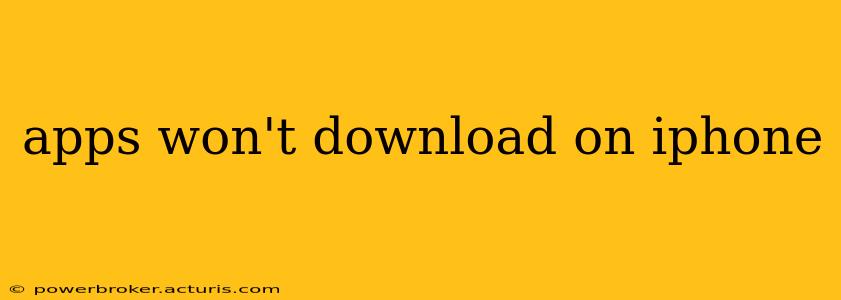Downloading apps is a fundamental part of the iPhone experience, but sometimes things go wrong. If you're facing the frustrating issue of apps refusing to download on your iPhone, don't worry – you're not alone. This comprehensive guide will walk you through troubleshooting common causes and solutions, getting you back to app-happy in no time.
Why are my apps not downloading on my iPhone?
This is the most common question, and the answer often boils down to a few key areas: network connectivity, storage space, Apple ID issues, and software glitches. Let's dive into each one.
Is my Wi-Fi or cellular data working correctly?
App downloads require a stable internet connection. Before troubleshooting anything else, check your Wi-Fi or cellular data connection. Is your Wi-Fi working on other devices? Try restarting your router. If you're using cellular data, make sure you have enough data allowance and that your cellular data is switched on in your iPhone's settings. A weak or nonexistent signal is a primary culprit.
Do I have enough storage space on my iPhone?
Apps require storage space to download and function. If your iPhone is low on storage, it may prevent new apps from downloading. Check your available storage by going to Settings > General > iPhone Storage. If it's nearing capacity, delete unused apps, photos, or videos to free up space. Consider using iCloud to back up your data and offload some content.
Is there a problem with my Apple ID or payment method?
The App Store uses your Apple ID to authorize downloads. A problem with your Apple ID, payment method, or even family sharing settings could prevent downloads.
- Check your Apple ID: Make sure you're signed into the correct Apple ID. Go to Settings > [Your Name] to verify.
- Review your payment information: Go to Settings > [Your Name] > Payment & Shipping to ensure your payment information is up-to-date and valid. If you're using a gift card, make sure you have sufficient funds.
- Family Sharing issues: If you're using Family Sharing, there could be restrictions on app downloads. Check your family sharing settings.
Is there a problem with the App Store itself?
Sometimes the issue isn't on your end. Apple's servers might be experiencing temporary outages, or the App Store app itself might have a glitch.
- Restart your iPhone: A simple restart often resolves minor software hiccups.
- Check Apple's system status: Visit Apple's System Status page (support.apple.com/en-us/systemstatus) to see if there are any reported issues with the App Store.
- Update the App Store app: Go to the App Store and check for updates to the App Store app itself.
How do I update my iPhone's software?
Outdated software can sometimes lead to compatibility issues, preventing app downloads. Make sure your iPhone is running the latest version of iOS. Go to Settings > General > Software Update. If an update is available, download and install it. This often resolves many underlying problems.
What if I've tried all these steps and still can't download apps?
If you've exhausted these troubleshooting steps, contacting Apple Support directly is your next best option. They can provide more specific guidance based on your situation. Be prepared to provide details about the error messages you're encountering, if any.
By systematically working through these troubleshooting steps, you should be able to identify and resolve the issue preventing your apps from downloading on your iPhone. Remember to always keep your software updated and regularly check your storage space to maintain optimal app performance.