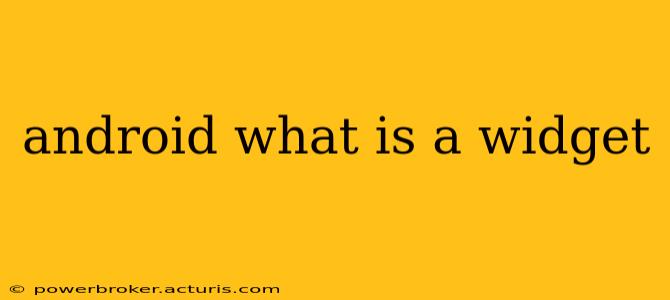Android widgets are mini-applications that live directly on your home screen, providing quick access to information and functionality without needing to open the full app. They're essentially interactive shortcuts that bring your favorite app features to the forefront, enhancing both convenience and personalization. Think of them as small, focused windows into your apps, offering a glimpse of crucial data or streamlined actions.
This article will delve into the intricacies of Android widgets, answering common questions and exploring their capabilities.
What are Android widgets used for?
Android widgets serve a variety of purposes, designed to streamline your daily interactions with your phone. They're incredibly versatile and can be used for:
- Quick access to information: Check the weather, view upcoming calendar events, monitor your fitness progress, or see your to-do list—all without launching the respective app.
- Streamlined actions: Quickly compose a new email, play your favorite music, start a timer, or control smart home devices with a single tap or swipe.
- Personalized home screen: Widgets allow you to customize your home screen, tailoring it to your specific needs and preferences. They can add a touch of visual appeal, reflecting your personality and style.
- Enhanced productivity: By providing readily accessible information and controls, widgets boost efficiency and help you stay organized.
How do I add widgets to my Android home screen?
Adding a widget is a straightforward process:
- Long-press: On your home screen, long-press (hold your finger down) on an empty space.
- Widget option: A menu should appear. Select the "Widgets" option.
- Choose a widget: Browse the available widgets from your installed apps. Each app might offer multiple widget sizes and functionalities.
- Place the widget: Select the widget you want and drag it to your desired location on the home screen. You can resize some widgets to fit your needs.
What are the different types of Android widgets?
The types of widgets are as diverse as the apps themselves. Some common examples include:
- Weather widgets: Display current conditions, forecasts, and even radar information.
- Calendar widgets: Show upcoming appointments and events.
- Music player widgets: Offer playback controls for your music.
- Note-taking widgets: Provide quick access for jotting down notes.
- News widgets: Display headlines and summaries from your favorite news sources.
- Email widgets: Allow you to compose and send emails directly from your home screen.
- Photo widgets: Showcase your favorite images.
Can I remove or resize Android widgets?
Yes, managing your widgets is easy:
- Removal: Simply long-press on the widget you want to remove and drag it to the "Remove" option at the top of the screen (this may vary slightly depending on your Android version and launcher).
- Resizing: Some widgets allow resizing. Long-press the widget, and you may see handles appear on its edges. Drag these handles to adjust the widget's size. Not all widgets support resizing.
Are Android widgets safe?
Generally, widgets are as safe as the apps they originate from. Ensure you download apps only from reputable sources like the Google Play Store to minimize the risk of malware. However, be aware that a poorly designed widget could potentially impact performance if it's resource-intensive.
What's the difference between an Android widget and an app?
The key distinction lies in functionality and location. Apps are full applications with extensive features, requiring you to open them to interact. Widgets are miniature interfaces providing limited, contextual functionality directly on your home screen—offering quick access to specific features without needing to launch the full app.
By understanding the capabilities and ease of use of Android widgets, you can significantly enhance your mobile experience, creating a personalized and productive home screen tailored to your individual needs.