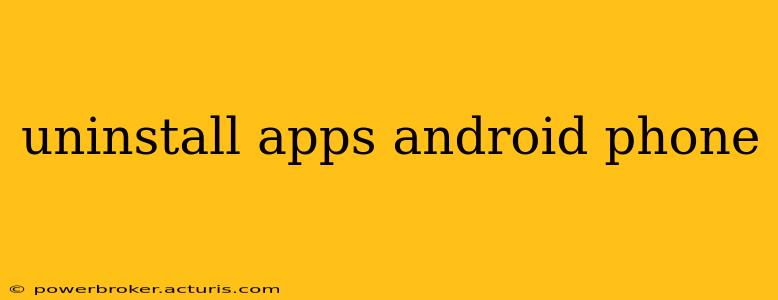Uninstalling apps on your Android phone is a simple process, but there are a few nuances depending on your phone's manufacturer and Android version. This guide will walk you through the various methods, troubleshooting common issues, and answering frequently asked questions.
How to Uninstall Apps on Android: The Standard Method
The most common way to uninstall apps is directly through your phone's settings:
- Locate the Settings app: This usually looks like a gear or cogwheel icon.
- Find Apps or Applications: The exact wording may vary slightly depending on your phone's Android version and manufacturer. You might see options like "Apps," "Applications," "Installed apps," or something similar. Tap on it.
- Select the App: A list of all installed apps will appear. Scroll through and find the app you want to uninstall.
- Uninstall: Tap on the app. You'll then see options like "Uninstall," "Uninstall updates," or "Force stop." Tap "Uninstall." You might be prompted to confirm your choice.
Important Note: "Uninstall updates" will revert the app to its factory version. This can sometimes fix bugs, but it's not the same as completely removing the app.
What Happens When You Uninstall an App?
When you uninstall an app, it's completely removed from your phone's storage. This frees up space and also removes any associated data, unless you've specifically backed it up. Remember, uninstalling an app usually doesn't delete your account associated with that app; you'll still have an account on the app's servers.
How to Uninstall Apps from the App Drawer
Many Android phones also allow uninstalling directly from the app drawer (the screen where all your apps are displayed):
- Locate the app: Find the app you wish to remove in your app drawer.
- Long-press the app icon: Hold your finger down on the app icon for a second or two.
- Drag to the uninstall option: After a moment, you should see options appear, including an uninstall option (often represented by a trash can icon). Drag the app icon to the uninstall option and release. You might be asked to confirm.
This method isn't universally available across all Android versions and manufacturers, but it's a quick alternative if available on your phone.
How to Uninstall Multiple Apps at Once?
There's no built-in feature on most Android versions to uninstall multiple apps simultaneously. You need to uninstall each app individually using either of the methods described above. However, some third-party app managers might offer this functionality. Always download such apps from trusted sources like the Google Play Store.
What if I Can't Uninstall an App?
Some apps come pre-installed on your phone and can't be uninstalled. These are often system apps crucial to the phone's operation. However, you might be able to disable them, which hides them from your app drawer and stops them from running in the background. This is done through the same app settings menu mentioned earlier. Look for a "Disable" option instead of or alongside "Uninstall."
Can I Uninstall System Apps?
While many system apps cannot be uninstalled, some manufacturers allow this functionality, often with special tools or through developer options. It's generally not recommended unless you're very knowledgeable about Android operating systems, as uninstalling the wrong system app could compromise your phone's stability.
How to Uninstall Apps on Android Without Root Access?
Root access gives you greater control over your phone, but it's not necessary to uninstall most apps. All the methods described above work without root access. Root access is only needed to uninstall apps that are normally restricted.
This guide provides a complete overview of uninstalling apps on Android. Remember to always proceed cautiously, especially when dealing with system applications. If you're unsure about anything, consult your phone's manual or contact your carrier or manufacturer's support.