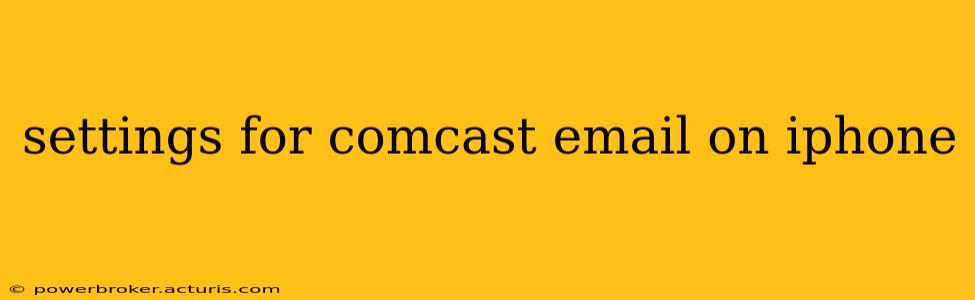Accessing your Comcast email on your iPhone is straightforward, allowing you to stay connected wherever you are. This guide provides a step-by-step process, covering common questions and troubleshooting tips. Whether you're using the built-in Mail app or a third-party email client, we'll have you up and running in no time.
How Do I Set Up My Comcast Email on My iPhone?
Setting up your Comcast email on your iPhone involves entering the correct server settings. Here's how to do it using the native Mail app:
-
Open the Settings app: Locate the grey icon with gears on your iPhone's home screen.
-
Tap "Mail": This will open the Mail settings menu.
-
Tap "Accounts": This option allows you to add and manage email accounts.
-
Tap "Add Account": Select this to add your Comcast email account.
-
Choose "Other": This option allows manual configuration, necessary for Comcast email.
-
Tap "Add Mail Account": You'll now need to enter your email address and password.
-
Enter your Comcast email address and password: This is the email address you use to log into your Comcast account (e.g., yourname@comcast.net).
-
Configure the settings: This is the most crucial step. While the iPhone may attempt to auto-configure, you might need to manually input the following settings:
- Incoming mail server:
imap.comcast.net - Incoming mail server port:
993 - Incoming mail security type:
SSL/TLS - Outgoing mail server:
smtp.comcast.net - Outgoing mail server port:
587 - Outgoing mail security type:
TLS - Authentication:
Password(ensure this matches your chosen authentication method)
- Incoming mail server:
-
Tap "Next": After entering all the information, tap "Next" to test the connection.
-
Save your settings: Once the connection test is successful, save your settings. You should now be able to access your Comcast email on your iPhone.
What are the Comcast Email Server Settings for iPhone?
As outlined above, the crucial server settings for your Comcast email on iPhone are:
- Incoming mail server (IMAP):
imap.comcast.netPort:993, Security:SSL/TLS - Outgoing mail server (SMTP):
smtp.comcast.netPort:587, Security:TLS
Why Won't My Comcast Email Work on My iPhone?
Several reasons might prevent your Comcast email from working on your iPhone. Here are some common issues and solutions:
- Incorrect Password: Double-check that you're using the correct password for your Comcast email account.
- Incorrect Server Settings: Verify that you've entered the server settings accurately as detailed above. A single wrong character can cause connection issues.
- Network Connectivity: Ensure your iPhone has a stable internet connection (Wi-Fi or cellular data).
- Account Restrictions: Check if there are any restrictions on your Comcast account that might prevent email access. Contact Comcast support if needed.
- Two-Factor Authentication: If you have two-factor authentication enabled, you might need to generate an app password specific to your email client. Comcast's website provides instructions on how to create these.
How Do I Set Up Comcast Email on My iPhone Using a Third-Party Email App?
Most third-party email apps (like Outlook, Gmail, etc.) will have a similar process for adding accounts. You will generally need to provide your Comcast email address and password, and then select "manual setup" to enter the server settings mentioned earlier. Consult your specific email app's help documentation for detailed instructions.
What is the difference between IMAP and POP3 for Comcast Email?
Comcast primarily supports IMAP. IMAP (Internet Message Access Protocol) keeps your emails on the server, allowing you to access them from multiple devices. POP3 (Post Office Protocol) downloads emails to your device and deletes them from the server. For most users, IMAP is the preferred choice.
How do I change my Comcast email password on my iPhone?
You cannot change your Comcast email password directly from your iPhone's mail app. You must change it through the Comcast website or by contacting Comcast customer support. Once changed, you will need to update the password on your iPhone's mail settings.
By following these steps and troubleshooting tips, you should successfully configure your Comcast email on your iPhone. Remember to double-check your settings and contact Comcast support if you continue to experience issues.