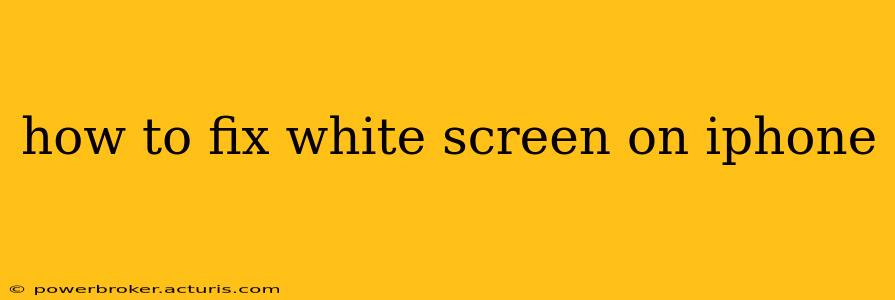A white screen on your iPhone can be incredibly frustrating. It can range from a temporary glitch to a more serious hardware problem. This comprehensive guide will walk you through troubleshooting steps to diagnose and fix this issue, covering everything from simple software resets to potential hardware repairs.
Why is my iPhone screen white?
This is often the first question people ask. The causes of a white screen on an iPhone are varied. It could be a software bug, a problem with the display itself, or even damage to the phone's internal components. Let's explore the possibilities and solutions.
Troubleshooting Steps: Software Solutions
Before considering hardware issues, let's tackle the software first. These steps are often effective for resolving temporary glitches.
1. Force Restart Your iPhone:
This is the first and most important step. A forced restart can often resolve minor software glitches that cause the white screen. The method varies depending on your iPhone model:
- iPhone 8 and later (including iPhone X, 11, 12, 13, and 14): Quickly press and release the volume up button, then quickly press and release the volume down button. Finally, press and hold the side button until the Apple logo appears.
- iPhone 7 and iPhone 7 Plus: Press and hold both the side button and the volume down button for at least 10 seconds until you see the Apple logo.
- iPhone 6s and earlier: Press and hold both the Home button and the Sleep/Wake button for at least 10 seconds until the Apple logo appears.
2. Check for Software Updates:
Outdated software can sometimes cause unexpected behavior, including a white screen. Ensure your iPhone is running the latest iOS version by going to Settings > General > Software Update. If an update is available, download and install it.
3. Restore Your iPhone (as a last resort):
If force restarting and software updates don't resolve the issue, you might need to restore your iPhone to factory settings. This will erase all data on your device, so back up your data beforehand if possible (though this may not be possible with the white screen). You can do this through iTunes or Finder depending on your operating system and iPhone model. Be aware that this is a significant step and should only be taken if other methods fail.
Hardware Issues: When Software Fixes Fail
If the software troubleshooting steps haven't worked, the problem might lie within the hardware.
Is it the Display Itself?
A damaged display is a common cause of a persistent white screen. Physical impact, liquid damage, or internal component failure can all lead to display problems. In this case, professional repair is usually necessary.
What if the Battery is the Culprit?
While less common, a failing battery can sometimes manifest as a white screen. A severely degraded battery might not provide enough power to the display, leading to this issue. If you suspect this, it's advisable to visit an authorized service center for a battery checkup and possible replacement.
Internal Component Failure?
Internal component failure is also a possibility. This could involve the logic board, which governs the functions of the entire phone. Diagnosis and repair for this require professional expertise.
Seeking Professional Help:
If none of the above steps resolve the white screen issue, it's best to seek professional help. Contact Apple Support or visit an authorized Apple service center. They can diagnose the problem accurately and provide the necessary repair or replacement.
Preventing Future White Screen Issues:
While some issues are unavoidable, you can take steps to minimize the risk of a white screen:
- Keep your software updated: Regularly check for and install software updates.
- Protect your iPhone: Use a case and screen protector to minimize the risk of physical damage.
- Avoid exposing your iPhone to extreme temperatures or liquids: These can damage internal components.
By systematically working through these troubleshooting steps, you'll be well-equipped to diagnose and address the white screen issue on your iPhone. Remember to back up your data regularly to minimize data loss if a more serious issue is detected.