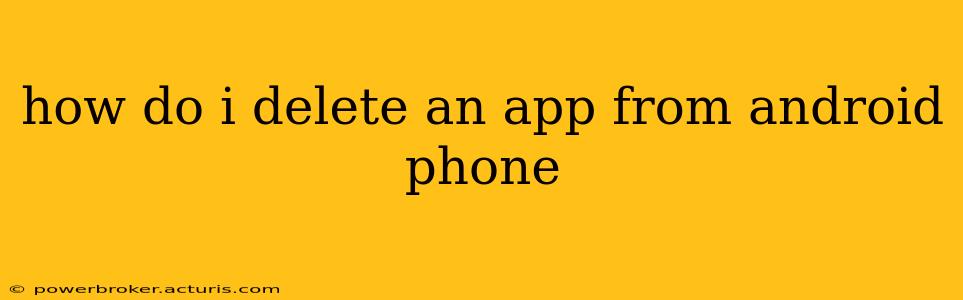How Do I Delete an App From My Android Phone?
Deleting apps from your Android phone is a straightforward process, but the exact steps might vary slightly depending on your phone's manufacturer and Android version. This guide covers the most common methods and addresses some frequently asked questions.
The Standard Method: Using the App Drawer
This is the most common and generally easiest way to uninstall an app:
- Locate the App Drawer: Find the icon that looks like a grid of apps. This is usually on your home screen, but its location may vary slightly depending on your phone's launcher.
- Find the App: Scroll through your app list until you locate the app you wish to uninstall.
- Long-Press the App Icon: Press and hold the app icon until a menu appears. This menu will vary depending on your Android version and phone's customization.
- Select "Uninstall": You'll see an option to uninstall, remove, or delete the app. Select this option.
- Confirm Uninstall: A confirmation prompt might appear, requiring you to confirm your decision. Tap "OK" or the equivalent button to proceed.
Method 2: Using the Settings Menu (For More Control)
This method provides more control and is useful if you can't uninstall an app using the standard method:
- Open Settings: Find and tap the "Settings" icon, which usually looks like a gear or cogwheel.
- Go to Apps: Navigate to the section related to apps. This is often labeled "Apps," "Applications," or "Installed Apps." The exact wording varies by Android version and manufacturer.
- Find the App: Locate the app you want to remove from the list.
- Select the App: Tap on the app's name to open its information page.
- Uninstall: You'll find an "Uninstall" button. Tap it to remove the app. Confirm the uninstall if prompted.
What if I Can't Uninstall an App?
Some apps might be pre-installed and appear as "system apps." These are often more difficult or impossible to remove completely without rooting your device. You might be able to disable them, which hides them from your app drawer and prevents them from running in the background. To disable an app:
- Follow Steps 1-4 from "Using the Settings Menu" method above.
- Look for "Disable" or "Force Stop": Instead of an "Uninstall" button, you may see an option to disable the app. Disabling an app stops it from running but doesn't remove it entirely.
Frequently Asked Questions (FAQs)
H2: What happens when I uninstall an app?
Uninstalling an app removes it completely from your phone, including its data and settings. You'll need to reinstall it from the Google Play Store if you want to use it again. Any associated data saved locally will also be lost unless you backed it up beforehand.
H2: Can I uninstall system apps?
As mentioned above, uninstalling system apps can be difficult or impossible without rooting your device. Rooting can void your warranty and potentially damage your phone if done incorrectly, so it is not recommended for the average user. Disabling system apps is a safer alternative.
H2: How do I delete an app's data without uninstalling it?
From the app's information page (as described in the "Using the Settings Menu" method), you'll find an option to "Clear Data" or "Clear Storage." This removes the app's data, settings, and cache, effectively resetting it to its initial state. Note that this will log you out of the app and delete any unsaved progress.
H2: What if I accidentally uninstall an important app?
If you accidentally uninstall a crucial app, you can usually reinstall it through the Google Play Store. Simply search for the app's name and tap the "Install" button.
By following these steps and addressing the FAQs, you should be able to effectively delete apps from your Android phone and manage your device's storage space efficiently. Remember to always back up important data before uninstalling apps, especially those containing personal information or progress in games.